What are keyboard shortcuts and how do I use them?
Keyboard shortcuts allow you to do many of the actions you can perform through the website's file browser (and some you can't) using your keyboard instead of navigating menus with your mouse. You can see the list of Dropbox Keyboard Shortcuts any time you're browsing your files on the website by pressing CTRL+/.
You can perform the actions listed below by pressing the appropriate key on your keyboard:
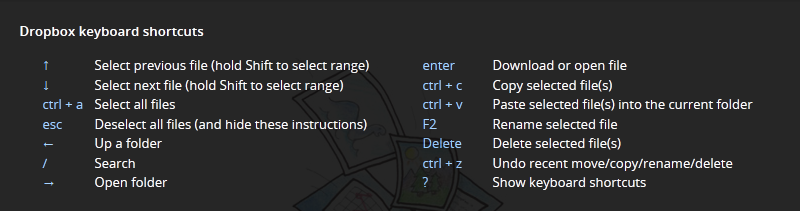 Keyboard shortcuts for Windows
Keyboard shortcuts for Windows
Keyboard shortcuts allow you to do many of the actions you can perform through the website's file browser (and some you can't) using your keyboard instead of navigating menus with your mouse. You can see the list of Dropbox Keyboard Shortcuts any time you're browsing your files on the website by pressing Command-/.
You can perform the actions listed below by pressing the appropriate key on your keyboard:
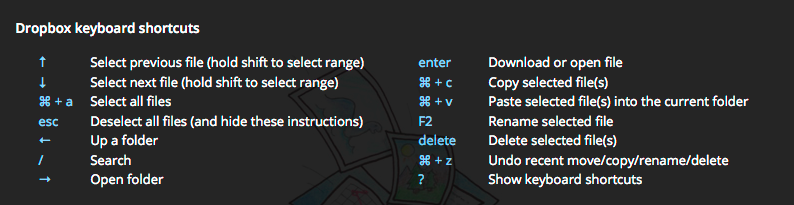 Keyboard shortcuts for Mac
Keyboard shortcuts for Mac
Keyboard shortcuts allow you to do many of the actions you can perform through the website's file browser (and some you can't) using your keyboard instead of navigating menus with your mouse. You can see the list of Dropbox Keyboard Shortcuts any time you're browsing your files on the website by pressing CTRL+/.
You can perform the actions listed below by pressing the appropriate key on your keyboard:
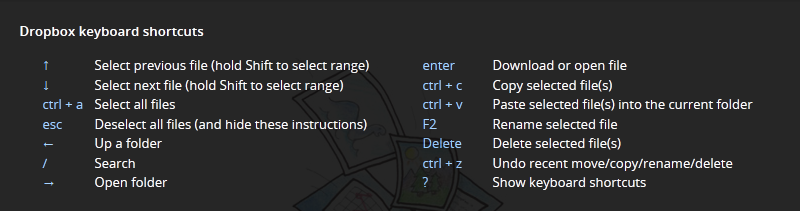 Keyboard shortcuts for Windows
Keyboard shortcuts for Windows
Keyboard shortcuts are also helpful for selecting items in your Dropbox account. To select multiple folders or files in your account, click the first item, press the shift key, and then click on the last item you'd like to choose. For nonconsecutive folders or files in your account, press the control key and then click on each item you'd like to select.


