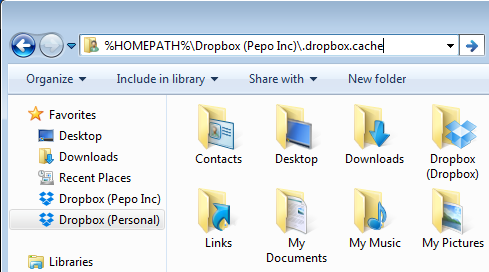How do I clear my cache?
Dropbox keeps a cache of files hidden in your Dropbox for efficiency and for emergency purposes. If you've deleted a lot of files from your Dropbox but the file size has not changed to reflect the deletions, the files you deleted may be kept in your cache folder.
Your cache folder is automatically cleared every three days. If you need to delete sensitive files immediately or need to clear up some space on your hard drive, you can manually clear the cache by following these steps:
 Clear your cache on Windows XP
Clear your cache on Windows XP
- Open a new Windows Explorer window by clicking on the Start menu > Computer.
- Type or copy and paste the following code into the location bar at the top of the window and press return:
%HOMEPATH%\Dropbox\.dropbox.cache - This will take you directly to the Dropbox cache folder in your Application Data folder:
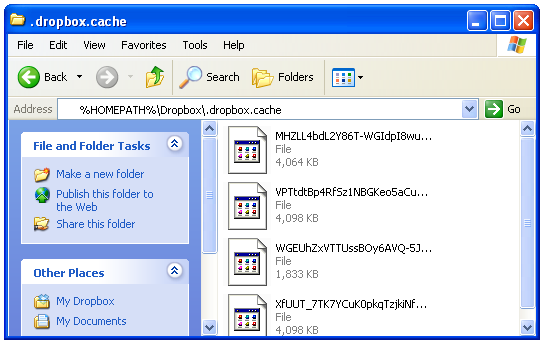
The Dropbox cache folder from Windows Explorer - Delete the files in your cache by dragging them out of the Dropbox cache folder and into your Windows Recycle bin.
Dropbox for Business users: If you have two accounts linked to the same desktop, the name of your Dropbox folder will be appended with your team name in parentheses or “(Personal),” depending on the type of account. Here’s how it would look to clear your cache on a Dropbox for Business account called “Pepo Inc”:
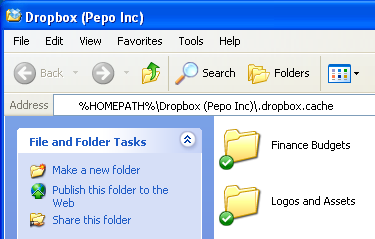
 Clear your cache on a Mac
Clear your cache on a Mac
- Open the Finder and select Go to folder... from the Go menu (or press Shift-Command-G).
- A dialog box should appear. Now copy and paste the following line into the box and press the return key:
~/Dropbox/.dropbox.cache - This will take you directly to the Dropbox cache folder:
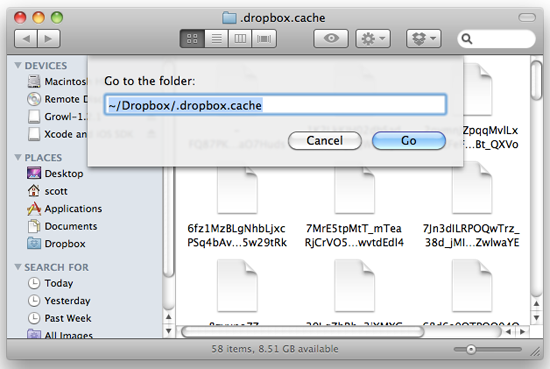
The Go to folder... dialog in the Mac OS X Finder - Delete the files in your cache by dragging them out of the Dropbox cache folder and into your Trash.
Dropbox for Business users: If you have two accounts linked to the same desktop, the name of your Dropbox folder will be appended with your team name in parentheses or “(Personal),” depending on the type of account. Here’s how it would look to clear your cache on a Dropbox for Business account called “Pepo Inc”:
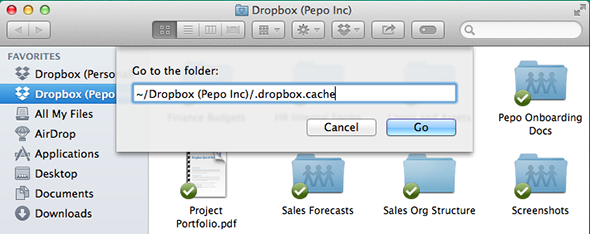
 Clear your cache on Linux
Clear your cache on Linux
- Open a new Terminal window.
- Once there, enter the following command to remove the files in the Dropbox cache directory:
rm -R ~/Dropbox/.dropbox.cache/*
 Clear your cache on Windows
Clear your cache on Windows
- Open a new Windows Explorer window by clicking on the Start menu > My Computer.
- Type or copy and paste the following code into the location bar at the top of the window and press return:
%HOMEPATH%\Dropbox\.dropbox.cache - This will take you directly to the Dropbox cache folder in your Application Data folder.
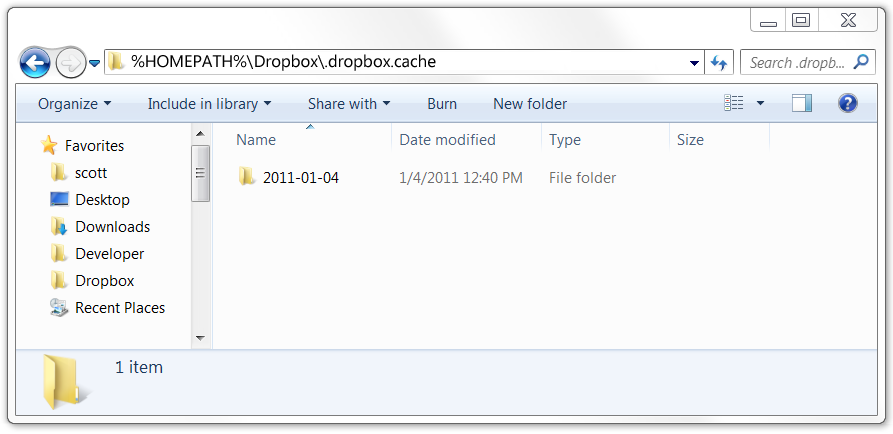
The Dropbox cache folder from Windows Explorer - Delete the files in your cache by dragging them out of the Dropbox cache folder and into your Windows Recycle bin.
Dropbox for Business users: If you have two accounts linked to the same desktop, the name of your Dropbox folder will be appended with your team name in parentheses or “(Personal),” depending on the type of account. Here’s how it would look to clear your cache on a Dropbox for Business account called “Pepo Inc”: