What does "OperationalError" or "BrokenTempDirError" mean?
On Windows computers, this error means there is a problem with the permissions of your %TEMP% folder. This folder is used by several applications, including Dropbox, to start up, install, and uninstall.
To fix this issue, you'll need to give your user profile "full permissions" over the %TEMP% folder.
Change permissions for the %TEMP% folder
- Open a Windows File Explorer (not Internet Explorer) window.
- Type
%LOCALAPPDATA%into the navigation bar (include the percent signs). - Right-click on the Temp folder and select Properties from the pop-up menu.
- On the Security tab, select your user name in the list and edit the permissions so that you have full control of the folder.
- Also on the Security tab, click Advanced and select the option Include inheritable permissions from this object's parent as well as Replace all child object permissions with inheritable permissions from this object.
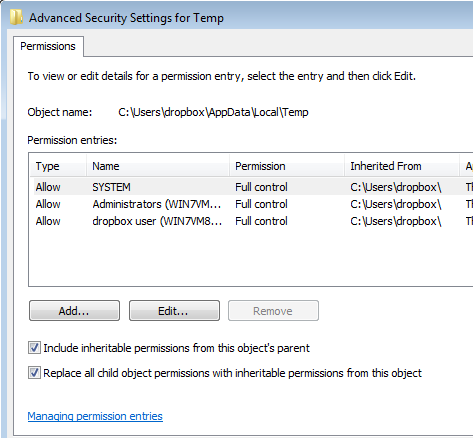
-
Please note that the dropbox user is a placeholder, you should instead look for your own user name.
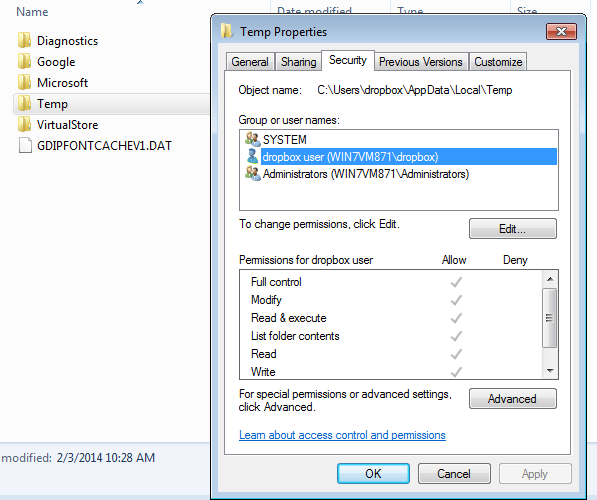
Note that permissions can be modified by other applications on your computer (in particular, software you've obtained from untrusted sources). If the permissions problem returns after restarting the computer, it means another program on your computer is making this change. Check your system permission logs if you know how, or take your computer to a professional to identify the program that's making the change. See a well documented example of this issue.


