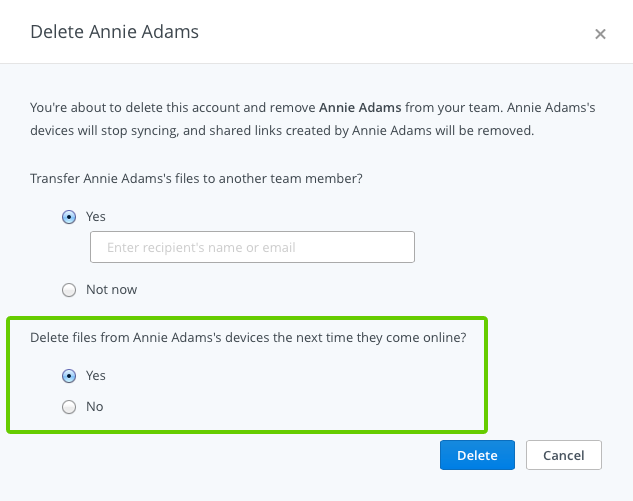What's the best way to offboard team members?
When you delete a user's account from your Dropbox for Business team, the user will no longer be able to sign in to that account.
However, all data will remain on any devices that have been linked to that account. To help ensure that the user no longer has access to work files, you can take advantage of the account transfer and remote wipe features.
Here’s the recommended way to offboard a team member:
- Sign in to the Dropbox website and go to your Admin Console.
- Locate the team member whose account you’d like to delete and click on the gear to the right of their name.
- Select Delete user.
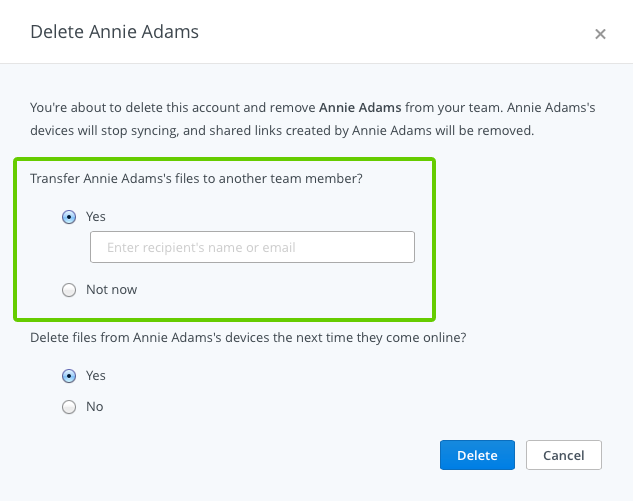
The first option will allow you to transfer the contents of that team member’s account to another member of your Dropbox for Business team. If you don’t want to transfer files at this point, feel free to use the Not now option, and you can transfer them at a later time.
The second option will allow you to remote wipe any devices that have been linked to that account: