Why is Dropbox displaying a message saying I’m running an old version of the application?
We regularly release new versions with additional features, better performance and security enhancements. These new versions are rolled out through automatic updates, but certain conditions could cause them to fail. Failure to update can result from environment configurations, such as permission issues, or due to interactions with other applications, such as antivirus or firewall policies.
After a few failed attempts to automatically update, the Dropbox app will display the following message:“You're using an old version of Dropbox. Please update within the next X days to continue using Dropbox.”
Depending on how old your version is, this message may include the number of days you have left for your current version to stop working or simply let you know you need to update. To continue using Dropbox please follow these steps:
- Download the latest version of the application.
- When the download is finished, run the Dropbox installer. Make sure that when you run it, you only double-click it to execute it as your current system user.
- Older versions might require you to enter your Dropbox login credentials again after updating. After you log in, the Dropbox application will take some time to compare your Dropbox folder on your computer to your account online to determine if it needs to sync any files.
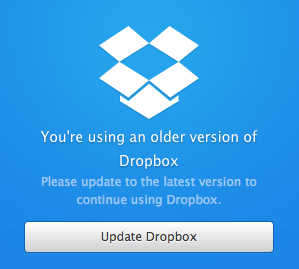
Old version error on start up.
To fix this, all you have to do is to click on the Update Dropbox button to start the update process and continue using Dropbox.



