What does it look like when someone with view-only permissions tries to edit a file?
Quick links:
Will people with view-only permissions see an error message if they try to edit shared folder?
If someone with view-only permissions in a shared folder tries to edit and save a file, add a new file, or delete a file, they’ll receive an error message like the examples below.
When trying to delete a file:
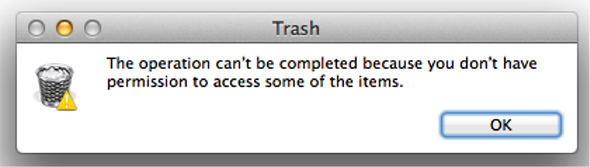
When trying to edit and save different file types:
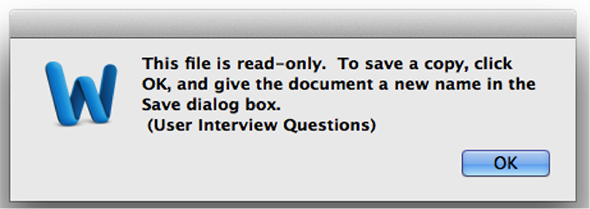
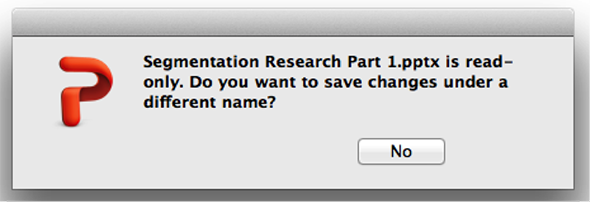
View-only permissions on mobile devices
View-only permissions also apply to mobile devices. Members will need to have the following versions of the Dropbox mobile app for view-only permissions to take effect:
- Android: 2.4.2 or later
- iOS: 3.2 or later
What is a "view-only conflict" folder?
"View-only conflict" folders are created by the Dropbox application to ensure that any files you've worked on are not deleted. If you have view-only permissions on a file or folder, you won't have the ability to modify the contents of any shared folder that has a lock icon on it. Instead, if you attempt to modify any files or add any files while the Dropbox application is turned off or uninstalled, the next time Dropbox starts it will perform the following steps:
- Locate any new file changes within a shared folder in which you are a viewer
- Create a new folder with the same name, and append "(View only conflicts)" to the end
- Move all modified and new files to the view only conflicts folder to protect them from being deleted
- Re-create the exact original folder in which you are a viewer
This process ensures that your changes are saved and ensures that files are not modified for any other member of the shared folder


