How do I control who accesses links created from my shared folders?
If you’re a Dropbox for Business user and the owner of a shared folder, you can manage who has access to links created from your shared folder content.
By default, members of a shared folder can create links and send them to anyone. Sometimes, however, you may prefer that members create links that are only accessible to other members of the same shared folder. In these situations, you can adjust shared folder settings so that links created from your folder require recipients to log in, and only members of the shared folder will be able to access the links successfully. To adjust these settings, use the instructions below.
Adjust sharing settings for links from existing shared folders
- Sign in to the Dropbox website and choose the shared folder for which you'd like to adjust link settings.
- Right-click on the folder and select Shared folder options...
- In the pop-up window, next to This folder can be shared with anyone, click Change sharing settings.
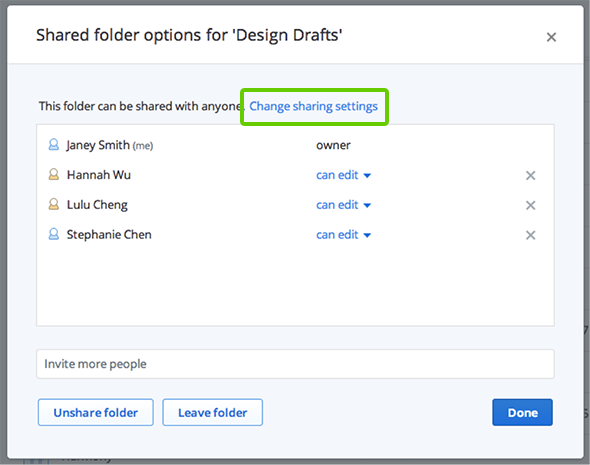
- Select your preferences for the setting Allow links to be shared with people outside of this folder?
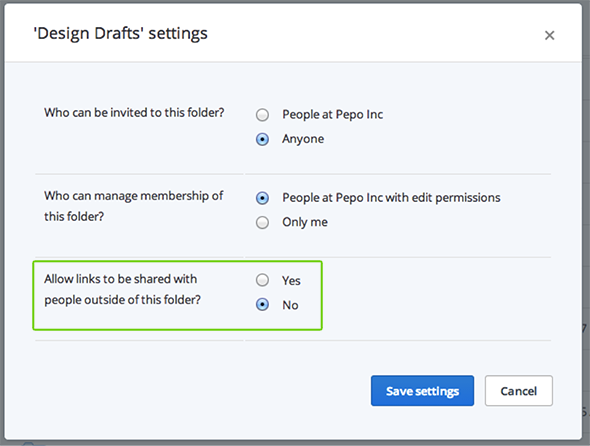
- Click Save settings.
Adjust sharing settings for links when creating new shared folders
- Sign in to the Dropbox website and choose the folder you'd like to share.
- Right-click on the folder, and select Invite to folder.
- In the pop-up window, next to This folder can be shared with anyone, click Change sharing settings.
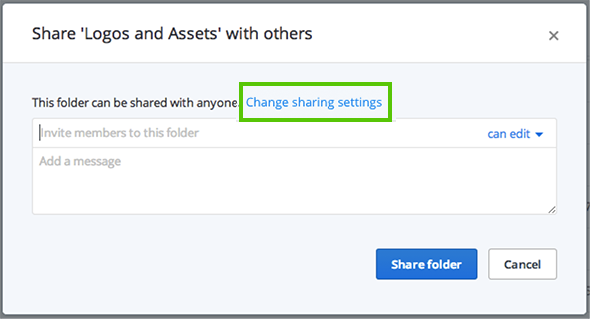
- Choose Yes to allow link-sharing to people outside of your shared folder.
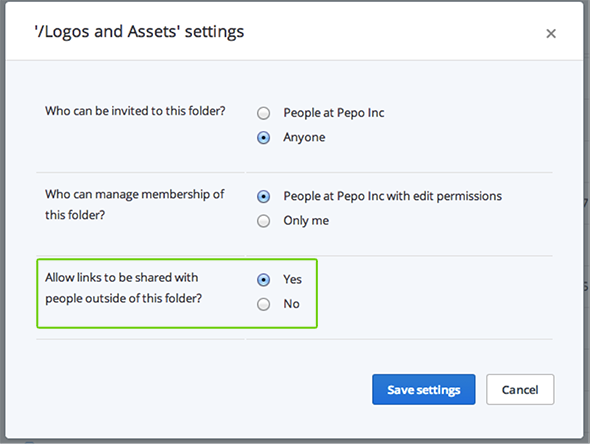
- Click Save settings.
What does a link shared from a restricted folder look like for a recipient?
Users who are not part of the link-restricted shared folder and who attempt to access a link from that shared folder will see a page that informs them that the owner of the folder has not granted them access to the link.


