How do I transfer ownership of or add an owner to a group?
If you’d like to allow others to manage a group you own, you can add them as an owner without affecting your ownership status.
- Sign in to your Dropbox for Business account.
- In the left sidebar, click on Sharing.
- Click the Groups tab.
- Select the name of the group you’d like to add an owner to.
- Click the gear icon to the right of the user that you'd like to add as the owner, and select Make owner.
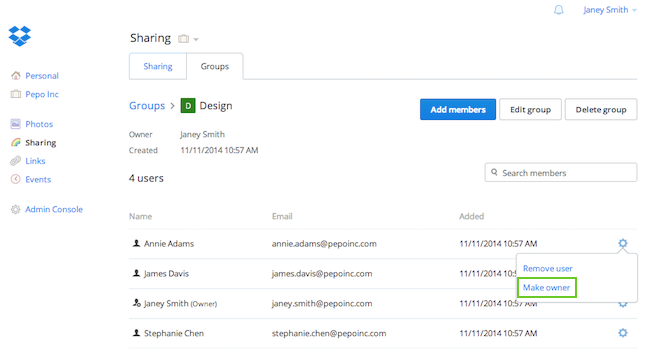 Click Make owner
Click Make owner
Note: You can have as many or as few group owners as you like—there is no limit.
If you’re transferring ownership, you can add an owner and then remove your ownership permissions or remove yourself from the group entirely.
- From the group page, click the gear icon to the right of your name.
- Select Remove owner permissions to revoke your ownership status and remain in the group, or select Remove user to remove yourself from the group.
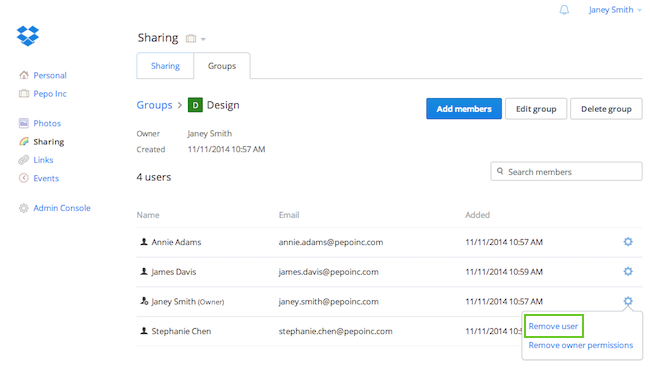 Click Remove user
Click Remove user
Note: If you have groups without owners you can ask a team Admin to grant any current member ownership of a group. All admins on your Dropbox for Business team have the ability to grant owner permissions to groups.


