How do I add members to a group?
If you’re the owner of a group, you can add or remove members at any time. Adding members to a group is a great way to invite them to multiple shared folders at once. A group member will automatically be invited to all shared folders the group has been invited to. Similarly, removing a member from a group removes the person from that group’s shared folders.
- Note: Adding a team member to a group will trigger invites to each individual folder available to that group. However, users will need to manually accept these invites before they can access the folders.
- Note: Only members of your Dropbox for Business team can be invited to your groups.
To add a new group member:
- Sign in to your Dropbox for Business account.
- In the left sidebar, click on Sharing.
- Click the Groups tab, and select the name of the group you'd like to add members to.
- In the upper right corner, click the Add members button.
- Enter the name of the person you'd like to invite, and click the Add members button.
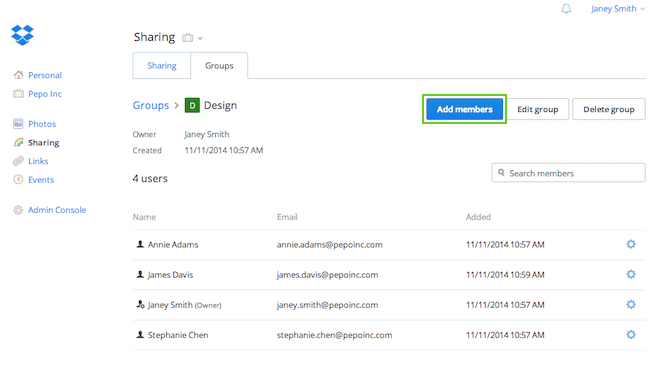 Click Add members
Click Add members
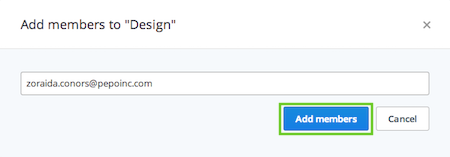 Enter the new group member's email address
Enter the new group member's email address
To be invited to your Dropbox for Business group, the person must be a member of your Dropbox for Business team. Once you add the person to your group, they will be sent an invitation to all the shared folders that the group has access to.
Please note that you can add up to 100 members to a group.


