How do I view and manage the groups in my team?
If you’re the admin for a Dropbox for Business account, you can view and manage all the groups within your team.
How can I view my team's groups?
To view the groups in your team:
- Sign in to your Dropbox for Business account.
- Click Admin Console.
- From the left sidebar, click on Groups.
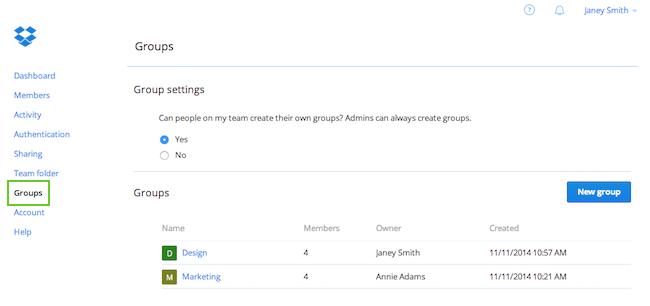 View your team's groups
View your team's groups
All groups created by any member of your team will be listed on this page.
How can I edit my team's groups?
To edit a group, view your team’s groups, and select the name of the groups you’d like to edit, or create a new one by clicking the New group button. As the admin of a Dropbox for Business team, you automatically act as an owner for each group within your team, and you can manage those groups as an owner.
How can I view and manage specific team member's groups?
As the admin of your Dropbox for Business team, you can also view and manage the groups of any single team member. This can be helpful when onboarding new employees, since you can easily add them to all of the correct groups,, as well as when an employee changes roles and you need to adjust their groups.
To view a team member's groups:
- Go to the Admin Console, and click on Members from the left sidebar.
- Click on the name of the team member’s account you’d like to view.
Under Group membership, you'll see a list of all the groups that team member is a part of.
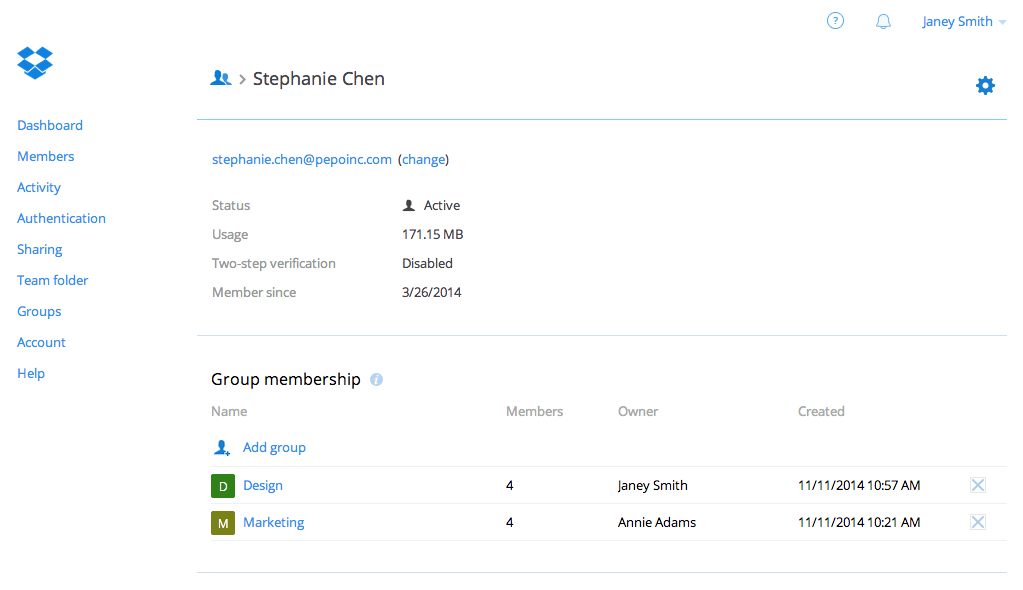 View a single team member's groups
View a single team member's groups


