How can I get the latest version of a file using the Dropbox badge?
If you and someone else are both in the same file and the other person saves their changes, the Dropbox badge will turn into a blue download arrow, indicating that you don’t have the latest version of the file. You can update to the latest version of the file right from the Dropbox badge. When you click the “Get the latest version” the newest version will automatically open. If you have unsaved changes at the time, you can save your changes as a separate version by checking the “Save my changes as a separate version” before opening the newest version.
To get the latest version of a file:
- Click the blue Dropbox badge with the download arrow.
- From the pop-out window, click on the "Get ____'s version" button, and your file will be updated to the latest version with your colleague's edits.
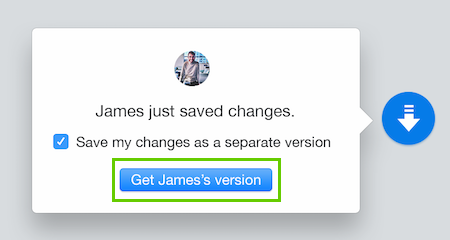
If you want to save your changes as a separate version, you can leave the "Save my changes as a separate version" box checked. This will create a completely separate copy of the file with your changes and won't make any changes to the original file that your colleague already updated.
If you want to discard your unsaved changes, uncheck the "Save my changes as a separate version" box.
This article is about file versions. If you're seeing conflicted copies in your Dropbox, learn more about conflicted copies.


