What is the Open button and how does it work?
The Open button simplifies accessing your files from the web—it allows you to open and edit your files on your computer without creating unnecessary copies. When accessing your own Dropbox from the web, clicking the "Open" button will open an existing local version of the file using your computer's default application.
This feature allows you to easily access your content and helps you stay in sync with collaborators by always opening the most up-to-date version without downloading unnecessary copies.
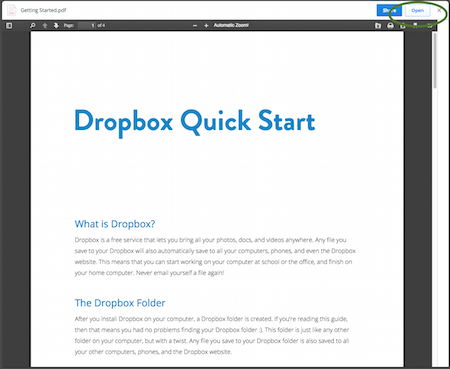
The Open button for documents
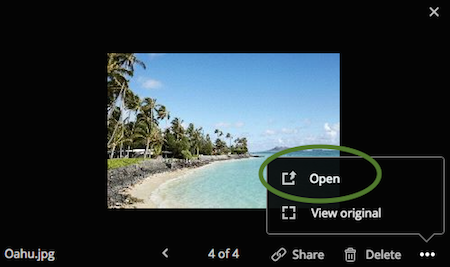
The Open button for photos and videos
Why is my file being opened with a specific application?
The Open button will open files using whichever application is set as the default for viewing files of that type on your operating system.
Can I still download the file?
If you see the Open button instead of a download button, there's no need to download the file as it's already synced to your computer's local Dropbox folder. The local version will be opened by clicking the Open button.
What are the system requirements for the Open button?
The Open button requires the following:
- A supported operating system—
- Windows XP or later
- OS X 10.7 or later
- Linux (check the system requirements page)
- That you are also logged in on the latest version of the Dropbox desktop application
- A supported web browser. The Open button works with the current and previous major versions of the following browsers—
- Internet Explorer
- Chrome
- Safari
- Firefox
If your system meets these requirements but you don't see the Open button click here for troubleshooting steps.


