How can I protect my Dropbox account?
If your computer or mobile device was lost or stolen, or you're just generally worried about the security of your account, here are some actions you can take:
- Change your password
- Set up two-step verification
- Look up a computer's last known IP address
- Unlink devices, web sessions, and apps
- Remote wipe the Dropbox folder from a device (Dropbox Pro and Dropbox for Business users only)
Change your password
You can change your password in your account settings. Be sure to use a strong password that you don't use for any other service. See our tips for choosing a strong password.
Set up two-step verification
Two-step verification is a highly effective way to protect your account from unauthorized access. When you sign in to Dropbox, you'll be required to enter the code sent to your phone or a mobile authenticator app. Find out how to set up two-step verification.
Look up a device's last known IP address
A computer's or mobile device's last known IP address is recorded when Dropbox connects to the internet on that device. The IP address can be used to identify the approximate geographical location where the device connected through an internet service provider. You can view this information on the Security tab in your account settings.
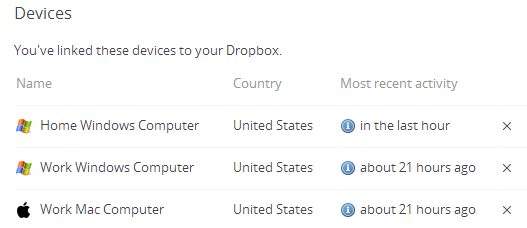
List of linked devices on the Security tab
Roll your mouse over the "i" icon to see the last IP address that was recorded. We currently show the country of the last known IP address, but you can use any IP address lookup service for more detailed information.
Unlink devices, web sessions, and apps
From the Security tab you can also unlink devices, web sessions, and apps as needed by clicking the corresponding X. This will help prevent unauthorized changes to your account.
- If you unlink a computer or mobile device, this will turn off syncing to and from that device. Note, however, that this will also stop recording any new IP address from a computer.
- If you're signed in to Dropbox through a web browser, unlinking a web session will sign you out and require your password to sign in again.
- If a third-party app is linked to your account, unlinking it will end the app's ability to access your Dropbox, and your password will be required to relink it.
Remote wipe the Dropbox folder from a device
If you're a Dropbox Pro or Dropbox for Business user, you can use remote wipe to delete the Dropbox folder from a device when you unlink it. Learn about how to use remote wipe.


