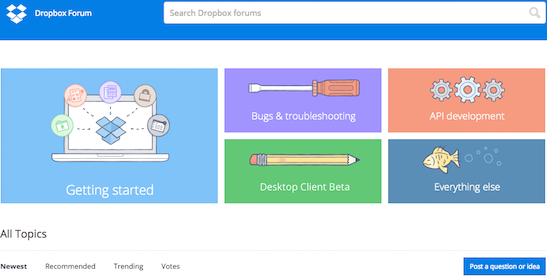What do I do if I lost my phone or can't sign in using two-step verification?
In order for two-step verification to work correctly, you'll need a mobile device capable of receiving text messages or running a compatible mobile authenticator app. If you're not receiving text messages, you've lost your phone, or your mobile authenticator app isn't working, you should disable or reset two-step verification on the Security tab of your Dropbox account settings.
How to access your account settings
The easiest way to access your account settings is on a computer you've recently used to sign in to the Dropbox website. If you haven't yet signed out, or if you previously selected the Trust this computer option when signing in, you should be able to go to the website in your browser and access your account settings without an additional security code.
Another easy way is through the Dropbox desktop application. If the application is running and linked to your account, just click on the Dropbox icon in your system tray (Windows) or menu bar (Mac) and then click Dropbox.com (or in older versions of the application, click Launch Dropbox Website). This will take you straight to the website, where you'll be signed in automatically.
As a last resort, you can turn off two-step verification using your password and the emergency backup code given to you when you first turned on two-step verification.
Recover your account with your emergency backup code
- Sign in to the Dropbox website using your email address and password.
- When prompted to enter your security code, click I lost my phone.
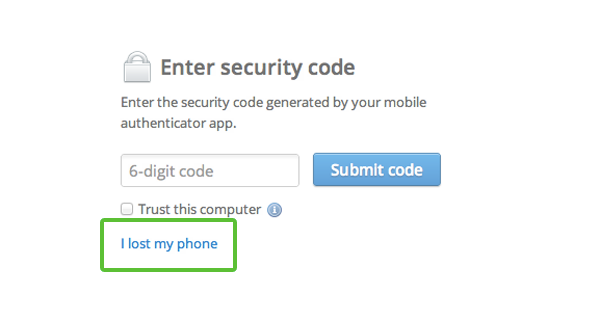 Click I lost my phone to recover your account
Click I lost my phone to recover your account
- Enter your emergency backup code and press Disable two-step verification.
Once you disable two-step verification, you can sign in to your Dropbox account using only your email and password. We recommend turning two-step verification back on from the Security tab of your account settings. We also highly recommend changing your password if you've lost your phone.
Dropbox for Business users
Your administrator can disable two-step verification for any member of the team. Admins can do this by going to the Members page of the Admin Console and selecting Disable two-step verification from the options menu for the member.
Also note that you may not be able to use two-step verification through Dropbox if your admin has turned on the single sign-on (SSO) feature. This feature lets users access Dropbox by using their company's sign-in page. Contact your admin to find out whether this feature has been turned on. If so, learn more about what you need to do to access Dropbox on the web, computers, and mobile devices.
Haven’t found your answer here? Ask our Community experts!