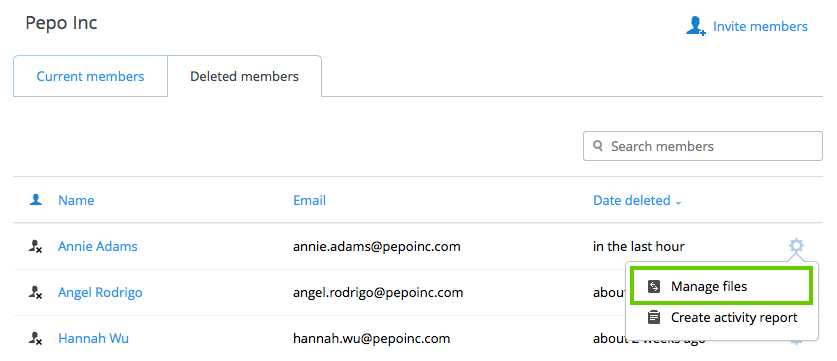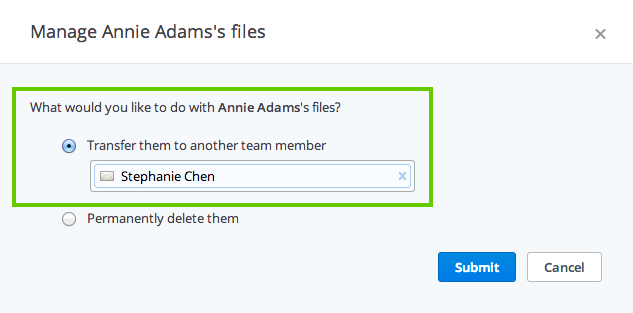How do I transfer a former team member's files to another member?
You can use account transfer when you delete a team member's account from Dropbox for Business or later on if it makes more sense (for example, after you've onboarded a new person who will need the files). Keep in mind that you can use account transfer just once for each member.
Delete a member's account and transfer
- Sign in to your admin account.
- Click on Admin Console in the left sidebar.
- Click the gear icon for the person you want to remove and select Delete user from the menu.
- In the pop-up window, leave the selection at Yes to immediately transfer the deleted user's Dropbox files to another team member. Enter the recipient's name or email address. The recipient must be a member of your Business account.
- After choosing whether or not to use the remote wipe option, click Delete.
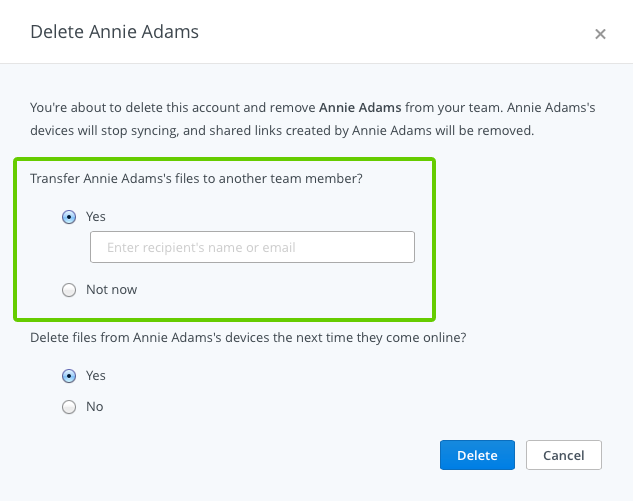
Transfer from an already deleted member
- Sign in to your admin account.
- Click on Admin Console in the left sidebar.
- On the Deleted members tab, find the former member whose files you want to transfer.
- Click the gear icon to the right of the member's name and select Manage files from the menu.
- Select the option to Transfer to another team member.
- Enter the recipient's name or email address and click Submit. The recipient must be a member of your Dropbox for Business team.