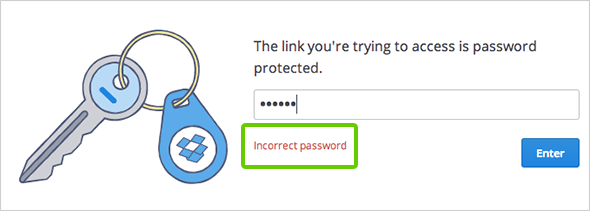How can I set a password for a shared link?
If you’re a Dropbox Pro or Dropbox for Business user, you can set a password for any shared link that you create. This helps to ensure that only collaborators with the password can access your shared content.
Keep in mind that members of a shared folder can create multiple unique shared links to its contents. That means you and another shared folder member can create links with different passwords to the same file or sub-folder.
Follow these steps to add, modify, or remove a password for a shared link:
- Sign in to the Dropbox website and choose a file or folder that you’d like to share a link to.
- Right-click on the file or folder and select Share link…
- In the pop-up window, click Set password / expiration (or for Business users, Set visibility / expiration) to view the options for setting a password or an expiration.
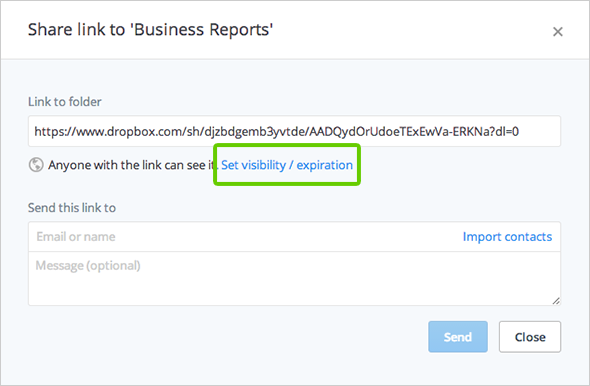
- Here you’ll be able to choose who can view the link: anyone, only team members, or only people with a password. Select Only people with a password and type in the password you’d like to set for this shared link.
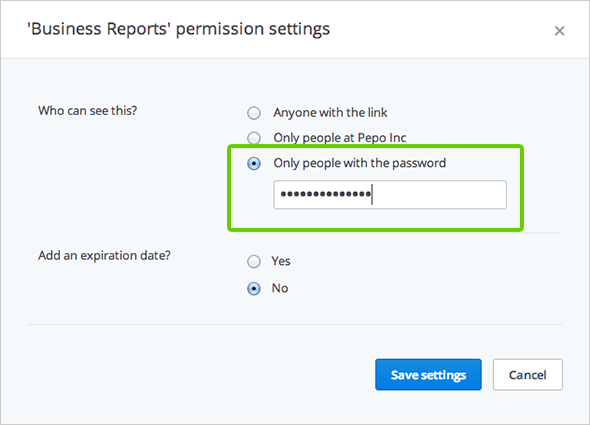
Toggling between the options for Who can see this? will remove any password that's currently set. - Click Save settings for your changes to be applied.
Once you’ve saved your settings, you can copy and paste the link to an email or send it directly to your collaborators through Dropbox.
Frequently asked questions
What does a shared link with a password look like for a recipient?
If someone tries to view a shared link with a password, they’ll see this page:
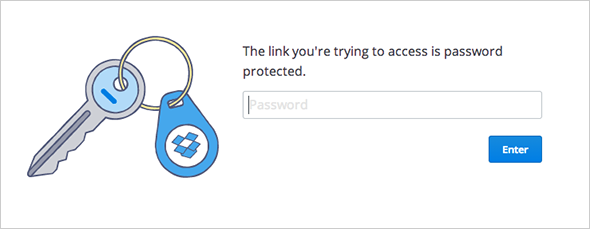
Once they enter the password, they’ll see the normal shared link page.
What if I forget my password for the link or want to change it?
You can reset the password for any link you've shared in the same way that you set the password. If you’ve forgotten the password, you’ll need to create a new password, or you can always disable the link. For security reasons, we'll never display your existing passwords.
I'm a Dropbox for Business team member. Does my admin have any control over the passwords I set?
Admins don’t have the ability to enforce password policies for the team's shared links, but admins can restrict all shared links to be team-only from the Admin Console. If links are restricted to team-only and a shared link has a password set, only team members with the password can access the link.
What happens if a recipient enters in the wrong password?
If someone types an incorrect password for a link, they’ll be notified with an error message.