How do I administer sharing for my team?
If you're the admin of a Dropbox for Business account, you can control whether team members can share stuff with people outside the team. To set sharing permissions, sign in to the Dropbox website, click on Admin Console in the left sidebar, and click on Sharing.
Controls for shared folders
- Choose whether team members can invite people outside the team to join shared folders. If you allow this, members can decide whether each shared folder is "team only" when they create it.

- Choose whether team members can join shared folders belonging to people outside the team. Note that an outsider who owns a shared folder can invite other outsiders to join the folder, regardless of the rule you've set for team members.

The rules you set for shared folders do not apply retroactively to invites. For example, if a team member invites someone outside the team to join a folder on Monday, then on Tuesday you decide non-team members can no longer be invited, the non-team member who got the invitation on Monday will still be able to join the folder.
Controls for shared links
Choose whether people outside your team can view shared links created by team members.
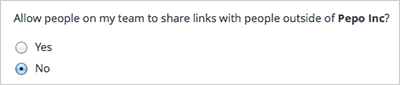
- If you choose Yes, a team member who creates a link can decide whether it's accessible to anyone or just the team.
- If you choose No, a team member who creates a link won't have the option to make it accessible to non-team members. In addition, any previous links that team members have created will no longer be accessible to non-team members.
If you allow team members to share new links with non-team members, you can also determine if the default setting of links should be set to anyone with the link or team members only.

Team members will still be able to change the setting for each link by going to the Dropbox website.
Controls for groups
Choose whether team members can create groups. By default, team members are allowed to create groups, but you can choose to restrict group creation to just team admins.
 Dropbox for Business
Dropbox for Business
This article refers to a feature unique to Dropbox for Business. Dropbox for Business is designed for projects, groups, and other organizations that want to share the same Dropbox storage quota with all of its members. If you're interested in learning more or want to sign up, visit the Dropbox for Business webpage.


