How can I set an expiration for a shared link?
If you’re a Dropbox Pro or Dropbox for Business user, you can set an expiration for any shared link that you create. This enables you to provide temporary access to content that you want to share.
Follow these steps to add, modify, or remove an expiration for a shared link.
- Sign in to the Dropbox website and choose a file or folder that you’d like to share a link to.
- Right-click on the file or folder and select Share link…
- In the pop-up window, click Set password / expiration (or for Business users, Set visibility / expiration) to view the options for setting passwords and expirations.
- Select Yes and choose when you’d like the link to expire. You can quickly select the number of days after which the link expires or specify a custom date. The shared link will expire at the end of the day you choose, based on your time zone.
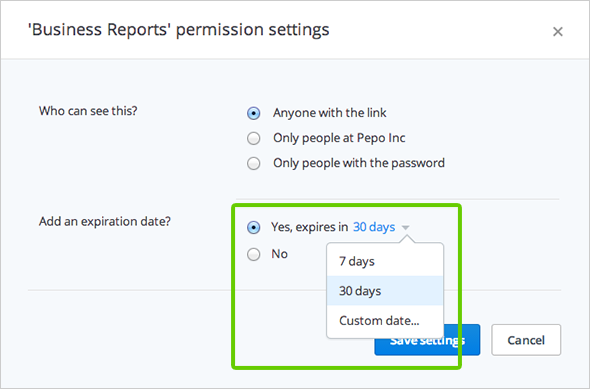
- Click Save settings for the expiration date to be applied to the link.
Now you can share by copying the link or directly sending an email to anyone who needs the link. Once the link expires, you’ll need to create a completely new link if you want to share the file or folder again.
Frequently asked questions
What does a shared link with an expiration look like for a recipient?
Recipients will be able to see the shared link page as normal and won't be able to see the expiration date.
What if I want to change the expiration date?
You can change an expiration date the same way that you created the link, using the steps described above. This time simply choose a different expiration date.
What happens if a recipient accesses a link after it has expired?
If someone visits a link after it has expired, they'll see this page:
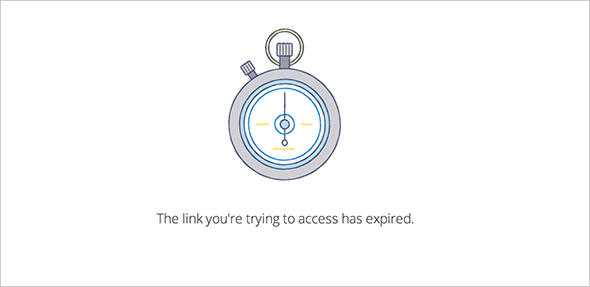
I'm a Dropbox for Business team member. Does my admin have any control over the expirations I set?
Admins don't have the ability to enforce expiration policies for the team's shared links, but admins can restrict all shared links to be team-only from the Admin Console.


