How can I search the contents of my files?
For Dropbox for Business users, full-text search makes finding the files you need easier than ever by searching beyond just the names of your files—it searches file names, extensions, and within your file contents to help you find just what you’re looking for.
Currently, full-text search is available in English for Dropbox for Business users in their work accounts as well as personal accounts that are connected.
To use full-text search, sign in to the Dropbox website, and enter the word, phrase, or file extension you’re looking for. Full-text search isn’t case sensitive, so no need to worry about that!
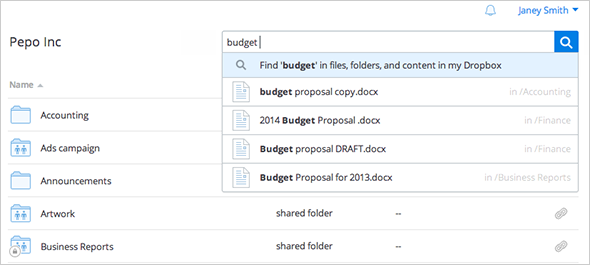
If any file or folder names match your search terms, they’ll appear in the drop-down search results. If no file names match your search terms, simply click Find [search term] in files, folders, and content in my Dropbox from the drop-down search bar to be taken to the full-text search results.
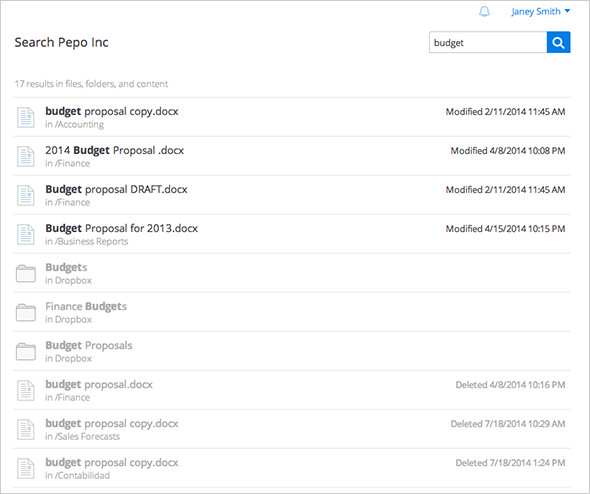
Because you’ve searched the actual file contents—not just the name—the results shown may not look relevant at first glance. Click a file to preview it, and you’ll see that it might be just what you’re looking for.
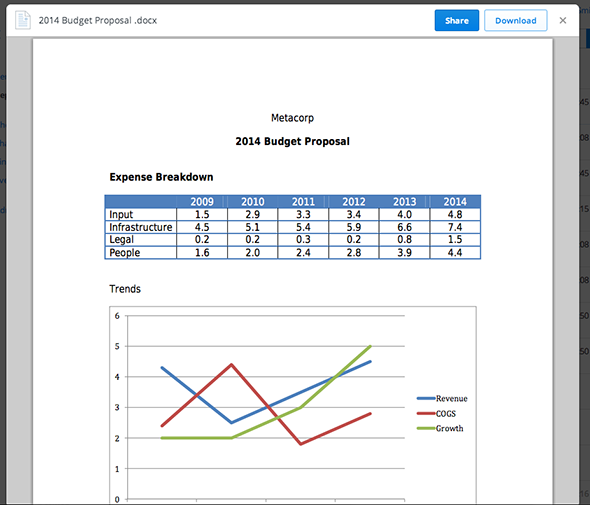
If the file you’re searching for is a deleted file, you’ll want to scroll to the bottom of your results to view files that match your search criteria. Read more about how to recover deleted files.
Searchable file types
Dropbox can search the contents of the following file types:
- .doc
- .docx
- .docm
- .ppt
- .pptx
- .pptm
- .xls
- .xlsx
- .xlsm
- .rtf
- .txt


