How do I create a group?
Dropbox for Business users can create groups to share quickly and easily with specific team members. Any new member you add to a group will be automatically invited to all shared folders that the group has been invited to.
To create a group:
- Sign in to your Dropbox for Business account.
- In the left sidebar, click on Sharing.
- Click the Groups tab.
- In the upper right corner, click the New group button.
- Enter a name for your group. This is the name all team members will see and use to invite the group to new shared folders. Please note that, as the owner of this group, you can change the group's name at any time.
- Click the Create group button.
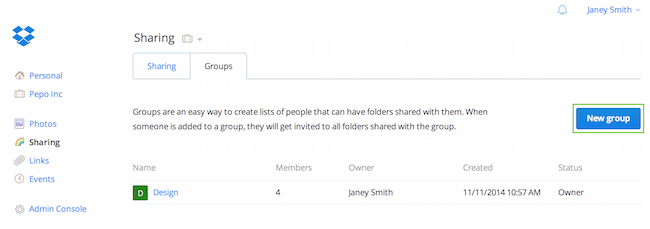 The New group button
The New group button
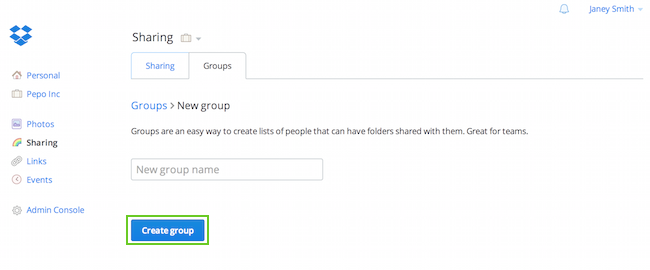 Click Create group
Click Create group
If you don't see the New group button, your Dropbox for Business team admin may have restricted your team's ability to create groups.


