How do I set a profile picture?
Dropbox profile pictures can personalize your Dropbox account, and are visible to your friends and coworkers—this feature can help others recognize you around Dropbox.
The profile picture is visible to others when you collaborate on files and folders. For example, profile pictures are displayed in the Dropbox badge when you collaborate on a file with another person.
You may also see a profile picture at the top of the screen whenever you sign in to the Dropbox website (this feature is not yet available to all Dropboxers, but will be soon).
See below for two different ways to set a profile picture.
Set a profile picture in the Settings menu
- Sign in to the Dropbox website
- Click your name at the top of any page to open the account menu, and choose Settings
- Click the Profile tab
- Under the Account photo heading, click on the Choose from Dropbox button
- Select a photo, and click the Choose button.
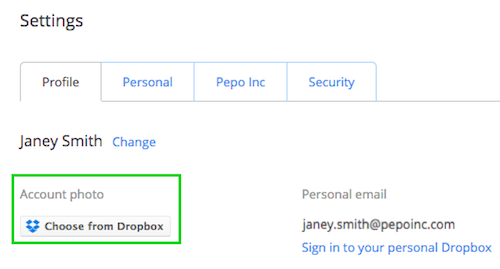
Set a profile picture from the dropdown menu
If you see an avatar next to your name when you sign in to the Dropbox website, you can also set a profile picture by following the instructions below.
- Note: This feature is not yet available to all Dropboxers, but will be soon.
- Sign in to the Dropbox website
- Click your name at the top of any page
- Select "Add account photo"
- Select "Click to choose a photo from your computer", or select "Choose from Dropbox" to select your profile photo
- Select "Save picture" to set the photo
How will other Dropbox users see me?
If you set a profile picture other users will see it when you collaborate on files or folders. If you don't set a profile picture other users will see your initials.


