How do I leave a shared folder?
You can leave a shared folder at any time by changing the folder's settings on the Dropbox website or deleting it. If you change your mind or leave a folder accidentally, you can rejoin it later.
Keep in mind that when you leave a shared folder, it still lives in the Dropbox accounts of other members. If you're the owner of a shared folder, you may want to unshare the folder or remove members instead.
If you're having trouble viewing the shared folder options window, please see the troubleshooting tips at the bottom of this article.
Leave a shared folder
- Sign in to the Dropbox website.
- Select the Sharing tab from the sidebar on the left.
- Click the Options link to the right of the shared folder.
- Click the the X beside your name.
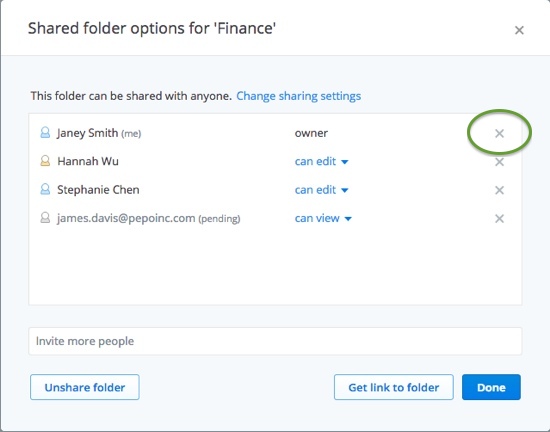 Leave folder button from the Shared folder options window
Leave folder button from the Shared folder options window
A pop-up message will ask you to confirm your choice and give you the option to keep a copy of the folder and its files on your hard drive.
Note: If you try to leave a shared folder but you are the folder owner, an error message will appear prompting you to first transfer ownership.

What if I'm not seeing the shared folder options window?
If the shared folder options window fails to pop up in your browser, you may be experiencing an issue caused by a third party browser extension or add-on (such as a pop-up or ad blocker)—these can interfere with Javascript and prevent the window from appearing. If this happens please temporarily disable any browser extensions or add-ons that may be running. Once you've left a shared folder or updated other settings you can re-enable the browser extensions.
If you'd like to continue using the extension, you may be able to create an exception for Dropbox or add https://www.dropbox.com to a "whitelist." Unfortunately, not all extensions support this functionality.


