How do I unshare a shared folder?
If you're the owner of a shared folder, you can unshare it at any time. Editors and viewers in a folder do not have the ability to unshare it.
When you unshare a folder, the files will be removed from the members' online accounts immediately and from their linked computers the next time they sync using the Dropbox desktop application. The files will be permanently deleted from their accounts, and they won't be able to recover the files, even with Dropbox's restore feature.
Unsharing a folder also gives you the option to let members keep their own copy of the folder and its contents. If you choose this option, you might want to avoid confusion by telling them that the folder is no longer shared and any changes to one person's copy of the folder will no longer sync across the group.
Quick links:
Unshare a shared folder: step by step instructions
Unshare a shared folder
- Sign in to the Dropbox website.
- Select the Sharing tab from the sidebar on the left.
- Click the Options link to the right of the shared folder.
- Click Unshare folder.
- In the window that pops up you can choose to allow other members to keep a copy of the shared folder and its contents. Then click Unshare Folder.
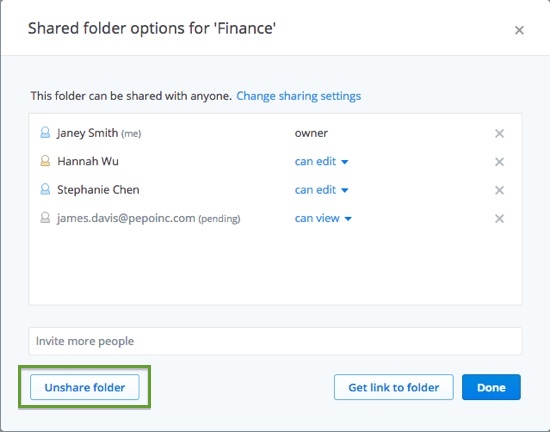 Unshare folder button from the Shared folder options window
Unshare folder button from the Shared folder options window
What do I do if the unshare pop up window isn't appearing?
If the unshare pop up window isn't appearing, you're most likely encountering an issue with a third-party browser extension or add-on (such as a pop-up or ad blocker)—these can interfere with Javascript.
To get around this issue, please temporarily disable any browser extensions or add-ons that may be running. This should resolve the issue. If you'd like to continue using the extension, you may be able to create an exception for Dropbox or add https://www.dropbox.com to a "whitelist." Unfortunately, not all extensions support this functionality.
What do I do if my shared folder is too large to unshare?
Occasionally, you may encounter a problem unsharing a shared folder if the folder is particularly large—the unsharing operation may take too long to complete over a normal web request. If this happens, please try these steps:
- On your computer, move the contents of the shared folder into another (not shared) folder
- Let Dropbox finish syncing this change
- Unshare the (now empty) shared folder
- Move the contents back into the now unshared folder, or just delete the now unshared folder and use the new folder
- Share the contents if desired


