How do I recover previous versions of files?
Dropbox keeps snapshots of all changes made to files in your Dropbox within the past 30 days (or longer with the Extended Version History feature). See below for instructions on reverting to previous versions of files, and for quick links to instructions on restoring deleted files or undoing deletion events.
Table of contents
- How do I revert to previous file versions on the Dropbox website?
- How do I revert to previous versions using the Dropbox badge?
- How do I revert to previous file versions on my desktop?
- Can I keep file versions longer than 30 days?
- How do I undo a deletion event (affecting multiple files or folders)?
- How do I restore (i.e. undelete) a single file?
- Why did my files go missing?
Revert to previous file versions on the Dropbox website
- Sign in to the Dropbox website
- Right-click on the file in the file browser and select Previous versions in the pop-up menu
- Note: If you've deleted the file by accident, you'll need to first recover the deleted file.
- Find the particular version of the file you'd like to revert to
- Select the radio button to the left of the version and click the Restore button
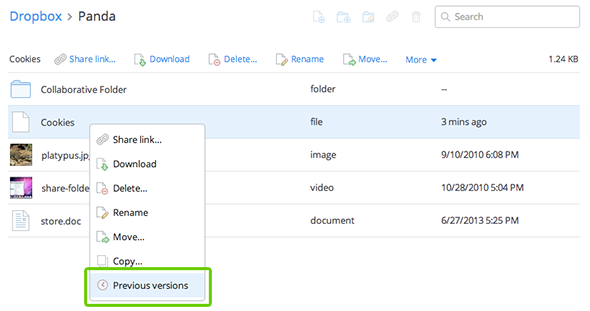
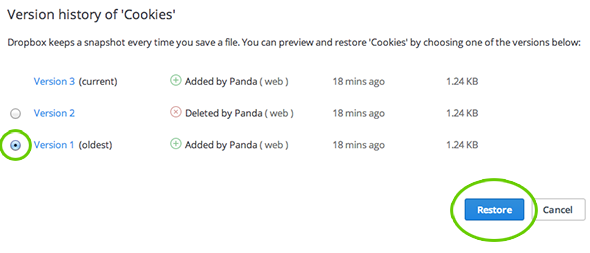
Revert to previous versions from the Dropbox badge
- Click the Dropbox badge.
- From the pop-out window, click on View file history...
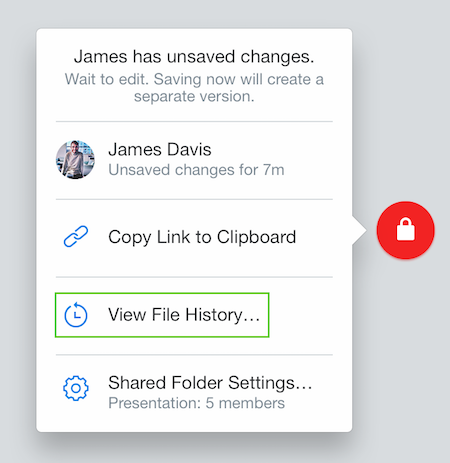
You'll be taken to the Dropbox website, where you'll see a full list of file revisions for your document. You can recover previous versions from this page.
Revert to previous versions on Windows
- Right-click the file
- Hover your mouse over the Dropbox submenu and select View Previous Versions...
- Clicking View Previous Versions... will take you to the Dropbox website to view previous versions of your file
- Follow the website instructions above to revert to previous versions or to undelete a file removed by accident
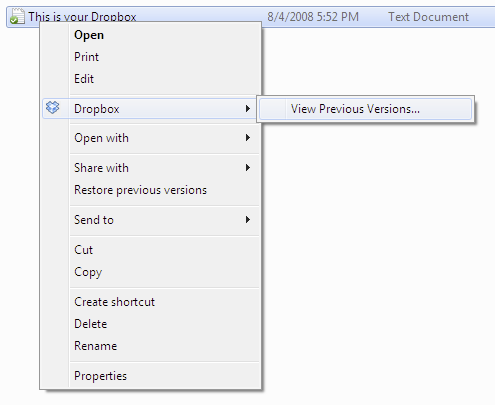
Revert to previous versions on a Mac
- CTRL-click the file
- Hover your mouse over the Dropbox submenu and select View Previous Versions...
- Clicking View Previous Versions... will take you to the Dropbox website to view previous versions of your file
- Follow the website instructions above to revert to previous versions or to undelete a file removed by accident
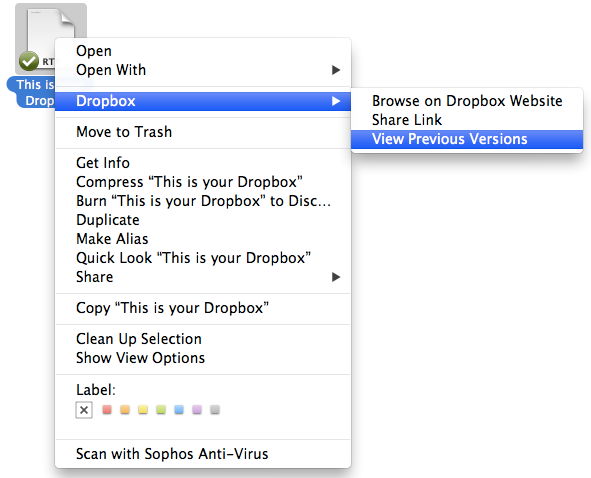
Revert to previous versions on Windows XP
- Right-click the file
- Hover your mouse over the Dropbox submenu and select View Previous Versions
- Clicking View Previous Versions... will take you to the Dropbox website to view previous versions of your file
- Follow the website instructions above to revert to previous versions or to undelete a file removed by accident
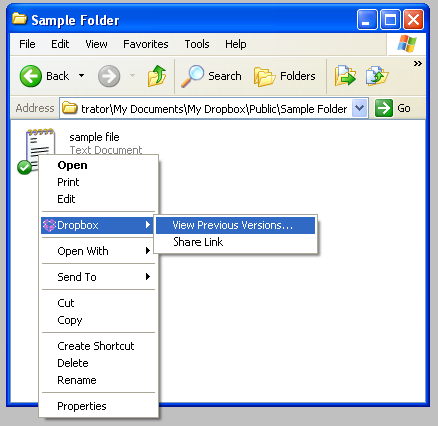
Revert to previous versions on Linux
- Right-click the file
- Hover your mouse over the Dropbox submenu and select View Previous Versions...
- Clicking View Previous Versions... will take you to the Dropbox website to view previous versions of your file
- Follow the website instructions above to revert to previous versions or to undelete a file removed by accident
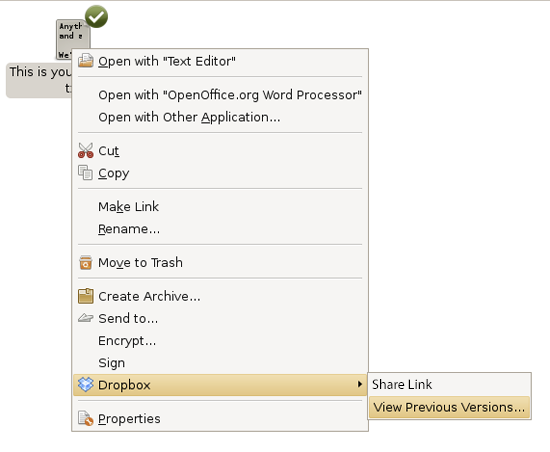
For our advanced users
Keeping a year of data with Extended Version History
If recovering files becomes a recurring issue, you can upgrade your account to include the Extended Version History feature, which allows you to revert to a previous file version or recover a deleted file at any time within a year of an edit or deletion (effective from the date of purchase). Learn more about Extended Version History.


