How do I keep others from inviting people to my shared folder?
If you're the owner of a shared folder, you can prevent editors in the folder from inviting other people to it. You can do this when first setting it up, or later on, by going to the folder's options.
For a new shared folder
When you create a shared folder, deselect the checkbox next to Allow editors to manage membership of this folder.
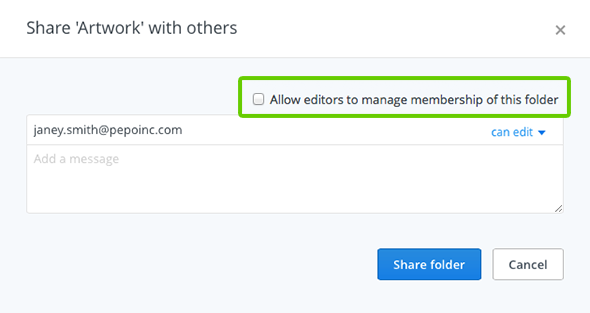 Deselect the checkbox when creating a new shared folder
Deselect the checkbox when creating a new shared folder
For an existing shared folder
- Sign in to the Dropbox website.
- Click on Sharing in the sidebar on the left.
- Find the folder in the list and click on the Options link.
- Deselect the checkbox next to Allow editors to manage membership of this folder.
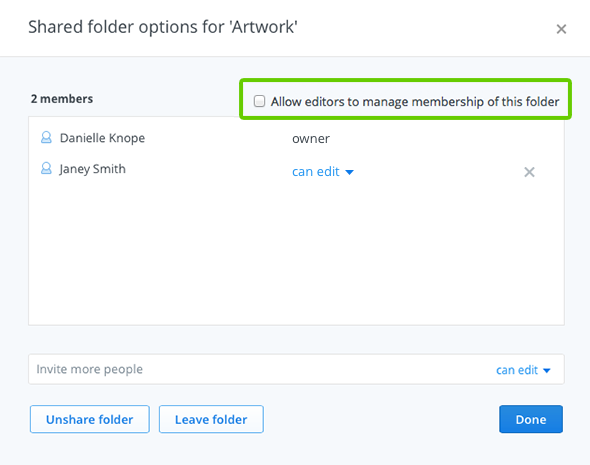 Deselect the checkbox in the shared folder's options
Deselect the checkbox in the shared folder's options
Dropbox Pro and Dropbox for Business users
Pro and Business users who own a shared folder can change who can invite others to the folder in the sharing settings.
- Sign in to the Dropbox website and click on Sharing in the sidebar on the left.
- Find the folder in the list and click on the Options link.
- Click on the Change sharing settings link.
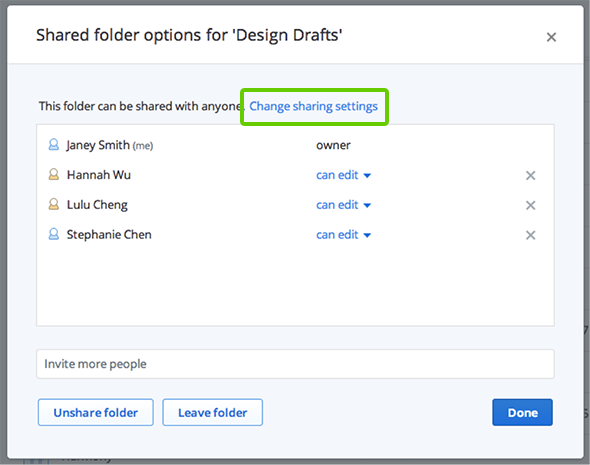 Click Change sharing settings in the shared folder options
Click Change sharing settings in the shared folder options
- Select Only me under Who can manage membership of this folder?
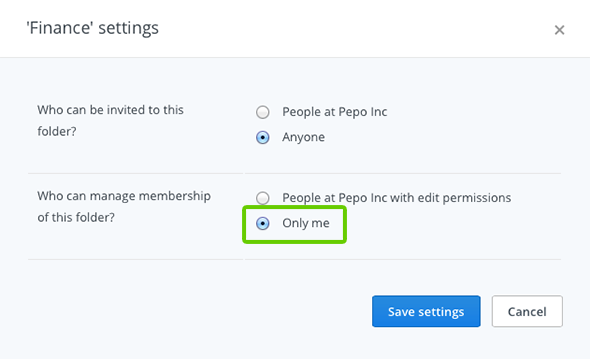 Change who can manage membership of the folder
Change who can manage membership of the folder
- Click Save settings.


