How do I select an event to recover deleted files from?
Table of contents
- How do I undo a deletion event (affecting multiple files or folders)?
- How do I restore an individual file?
- Why did my files go missing?
- How do I get a link to an event I'd like to undo?
- Instructions for account rollbacks.
Undo a deletion event
- Sign in to the Dropbox website and click on Events in the left sidebar.
- If the event you're looking for occurred in a shared folder, select the shared folder from the pull-down menu at the top of the page.
- Look for the event where multiple files were deleted and click the and X more files link.
- From this page, click the Restore these files link at the top of the page.
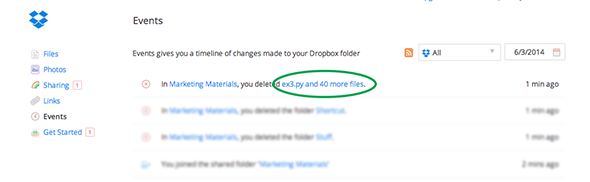
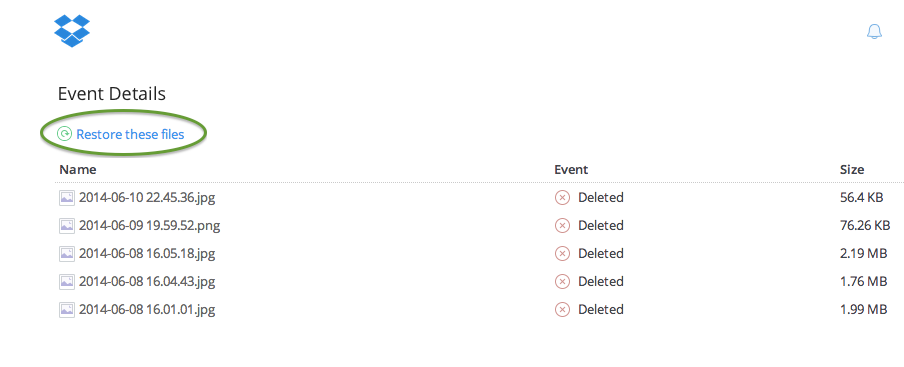
Recover individual files
You can recover any file deleted in the last 30 days from the Dropbox website.
- Click the trash can icon near the search box at the top of the file browser.
- All deleted files will show up in the file list in gray. Select the deleted file you want to recover by clicking the empty space to the right of its name.
- Click the Restore button from the bar at the top of the file browser.
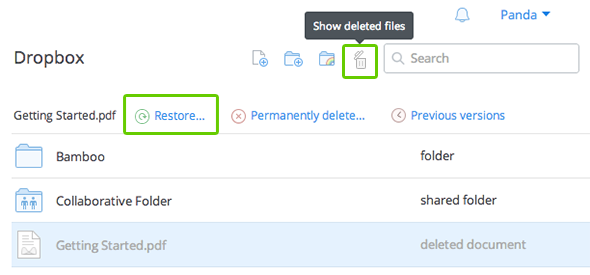
Get a link to a deletion event
If a deletion event took place within the last 30 days but you're not seeing the option to Undo a deletion event, follow these instructions:
- Sign in to the Dropbox website and click on Events in the left sidebar.
- If the event you're looking for occurred in a shared folder, select the shared folder from the pull-down menu at the top of the page.
- Look for the event where multiple files were deleted and click on its link.
- Copy the link from your browser's address field.
- Go to Dropbox Support, and follow this path to find the email support form where you can enter the deletion event link: File recovery, Undo a large number of changes to files and folders, Undo a large number of changes.
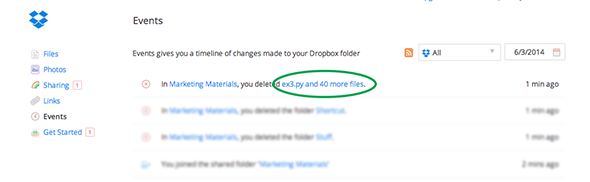 Click on the link in the event you want to undo
Click on the link in the event you want to undo
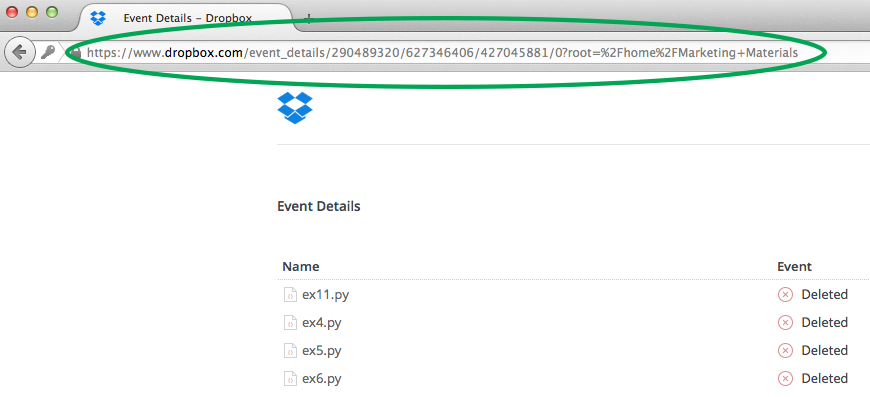 Copy the link that appears in your browser's address field
Copy the link that appears in your browser's address field
Use the same method to get other event links as needed.
Instructions for account rollbacks
If you are in contact with our support team regarding an account rollback, you will be asked to provide an event link. Please note that the link you provide will be to an individual event—our support agents will rollback your account to its exact state prior to this event. This means that any changes to files or folders you made after that event will be overwritten. It may be useful to make a separate copy (outside of your Dropbox) of any files you have recently edited so that you don't lose any important changes.
If you would still like to proceed with the account rollback, please find the information you need in the Get a link to the event you'd like to undo instructions and provide it to our support agents.


