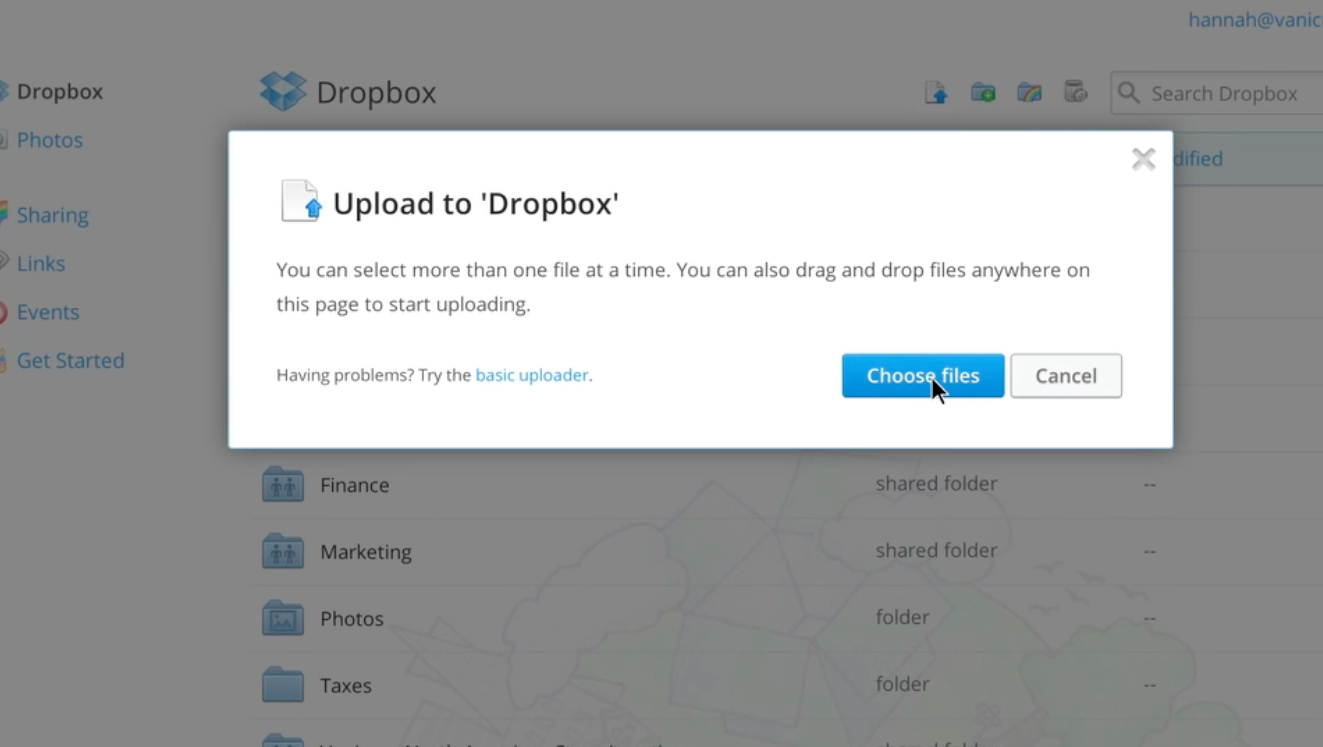Step 3: Add your files
You'll want to upload your business files to Dropbox. The desktop application is the best way to upload those files. To add files to Dropbox using the desktop application:
- Click the Dropbox icon in the right-hand corner of your screen.
- Open your Dropbox folder.
- Drag files or whole folders into your Dropbox folder and they'll automatically sync.
For more information, watch the adding files tutorial below:
Adding files FAQs:
- What do the Dropbox syncing icons mean?
- What types of files work with Dropbox?
- What if I don't have enough hard drive space?
 Dropbox for Business
Dropbox for Business
This article refers to a feature unique to Dropbox for Business. Dropbox for Business is aimed at projects, groups, and other organizations that want to share the same Dropbox storage quota with all of its members. If you're interested in learning more or want to sign up, visit the Dropbox for Business webpage.