What do the icons on my files mean?
The Dropbox desktop app is always on the lookout, trying to make sure that the stuff in your Dropbox folder is synced with your account online. The app will display special icons to let you know what's happening.
Icons that appear over the Dropbox icon in your system tray or menu bar tell you the status of your Dropbox folder overall, such as:
Icons that appear over files or folders tell you their individual status, such as:

The icon that appears on open Dropbox files is the Dropbox badge. Learn more about the Dropbox badge states here.
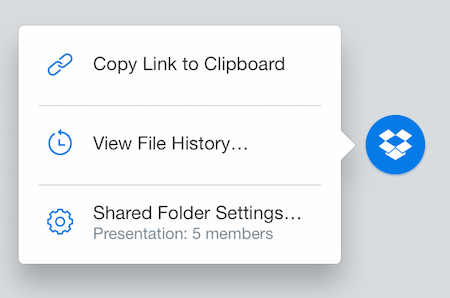
Status icons
Here are all the status icons you might see:
 |
Synced!A green circle with a check mark is a wonderful thing and what you'll see most often. When it appears on the Dropbox icon in your system tray or menu bar, it means your Dropbox is fully synced. When it appears on an individual file or folder, it means the file or folder has finished syncing the latest changes. |
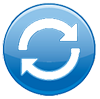 |
Sync in progressThe blue circle with rotating arrows is another great sign that your Dropbox is running smoothly. When it appears on the Dropbox icon in your system tray or menu bar, your Dropbox is currently syncing, with files uploading and/or downloading. (Click on the Dropbox icon to see an estimate of how long syncing will take.) Individual files and folders that are in the process of syncing will also appear with this icon. |
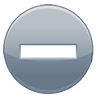 |
A folder isn't syncingThe gray circle with the minus sign may appear on a folder when you're using the Selective Sync feature and have chosen not to sync the folder on your computer. Normally such a folder will not appear in your Dropbox folder. However, if you create a new folder with the same name, the new folder will appear with the gray icon, indicating that the folder is not being synced. |
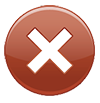 |
Sync not happeningThe red circle with the x means that something is wrong, and Dropbox is unable to sync. Usually, this happens because your storage quota is full (can't upload), your hard drive is full (can't download), or you're experiencing connection problems (no Internet). See our troubleshooting page if this icon appears. |
Don't see any icons at all?
Find out why icons may not appear in your Dropbox.


