How do I switch between my personal account and my Dropbox for Business account?
If you have a Dropbox for Business account, you can switch between it and a personal account on the Dropbox website without having to sign out and sign in each time.
Switch between accounts on the website
While signed in to one account, you can access your other account at any time by selecting the name of the account you want to view from the sidebar on the left side of the screen.
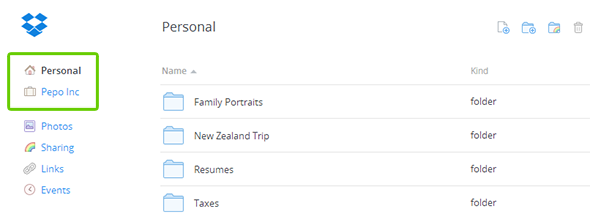
You may be prompted to sign in to your other account to access the content, depending on your last activity.
Your browser will show the contents of the Dropbox folder for your other account. You can now use that account as you normally would. To go back to your other account, just click on the name of the account you want to use from the left-hand sidebar again.
Switch between accounts in the desktop application
You can easily switch between your personal and business Dropbox accounts on your device. Just click the Dropbox icon on the menu bar and select either the home or briefcase icons to access the relevant folder and content on your computer.
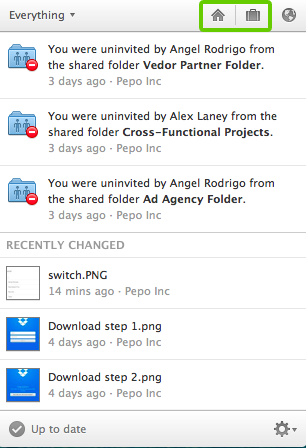
Switch between accounts in the desktop application
You can easily switch between your personal and business Dropbox accounts on your device. Just click the Dropbox icon on the menu bar and select either the home or briefcase icons to access the relevant folder and content on your computer.
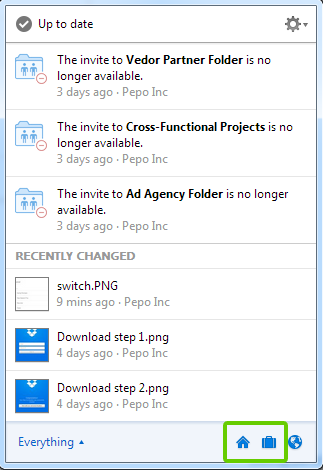
Switch between accounts in the desktop application
You can easily switch between your personal and business Dropbox accounts on your device. Just click the Dropbox icon on the menu bar and select either the home or briefcase icons to access the relevant folder and content on your computer.
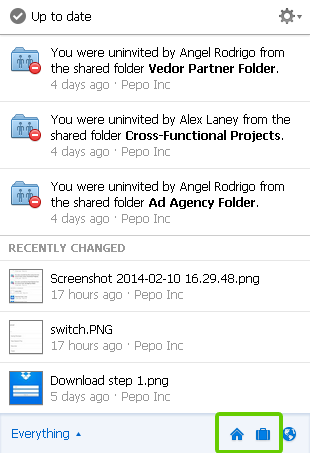
Switch between accounts in the mobile app
Two different Dropbox accounts can also be accessed from within the Dropbox mobile app. From the home screen, you can select either your personal or work Dropbox. Simply return to the home screen at any time to switch between them.
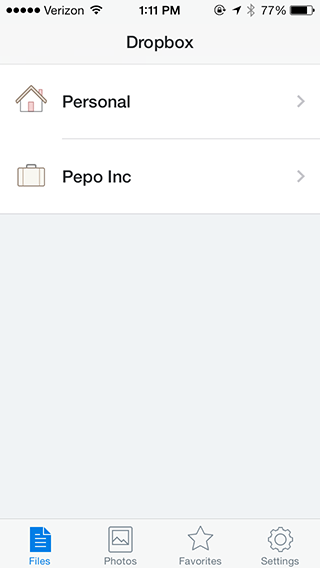
How it works
- Once your accounts are connected, both accounts can be active at the same time. For example, if you have two web browser tabs or windows open to the Dropbox website, switching to the other account in one window will not affect the other window or tab.
- When you sign out, you'll be signed out of both accounts at the same time.
- None of your stuff is automatically shared across accounts when you sign in to both. You can transfer files between accounts by using shared folders, provided your admin allows sharing outside of the team.
- You'll only be able to switch between a Dropbox for Business account and a personal account, not two personal accounts.
 Dropbox for Business
Dropbox for Business
This article refers to a feature unique to Dropbox for Business. Dropbox for Business is designed for projects, groups, and other organizations that want to share the same Dropbox storage quota with all of its members. If you're interested in learning more or want to sign up, visit the Dropbox for Business webpage.


