How do I add licenses or space to my Dropbox for Business account?
If you're an admin for a Dropbox for Business account, you can add more licenses by going to the Account page of the Admin Console.
 Add licenses to your Dropbox for Business account
Add licenses to your Dropbox for Business account
- Click on Admin Console in the left sidebar.
- Click on Account in the sidebar.
- Click the Add licenses button at the top right.
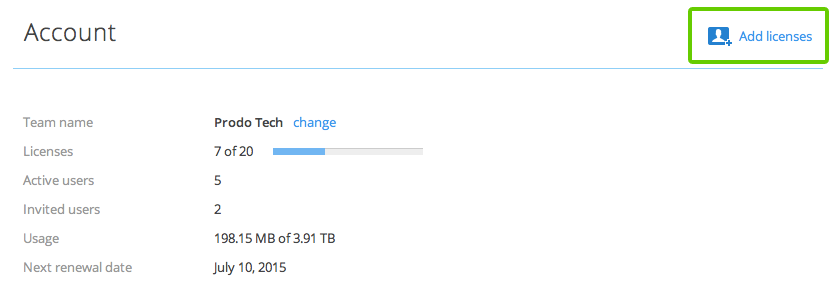
The Add licenses button
You can also quickly add licenses from your admin dashboard. Under Remaining licenses, click Add licenses. Learn more about the admin dashboard.

The Add licenses link on the admin dashboard
Need more space?
Dropbox for Business equips you with all the space you need. You'll be given 5 TB when you start your account (5 users). Each additional license you buy will give your team 1 TB of additional space. If you come close to approaching your limit, and are the admin of your account, contact us through the admin console and we'll work with you to accommodate your storage needs.
 Dropbox for Business
Dropbox for Business
This article refers to a feature unique to Dropbox for Business. Dropbox for Business is designed for projects, groups, and other organizations that want to share the same Dropbox storage quota with all of its members. If you're interested in learning more or want to sign up, visit the Dropbox for Business webpage.


