Get Started with Dropbox for Business
Hi there,
We’re so glad that your team is joining Dropbox for Business. We look forward to helping you work faster and easier!
Dropbox for Business allows you to access work files and collaborate with colleagues anywhere on any device. Whether you need to review a colleague’s presentation on your iPad, download the quarterly budget on your home PC, or update the latest client proposal on your Macbook at work, Dropbox puts everything at your fingertips.
Now that your team has joined Dropbox for Business, here are 5 steps to get you up and running in no time:
For Admins:
We’ve got something just for you. Go to our Dropbox for Business Admin Guide.
1. Download the Dropbox desktop app
The Dropbox desktop application is a must-have for editing files from your computer. Changes you make to your files will sync instantly across your devices and with your collaborators.
2. Connect Your personal and work accounts
Once you connect your accounts, you’ll have the ability to keep two Dropboxes on the same computer—one for your personal files and one for your work files.
Connect your personal and work accounts
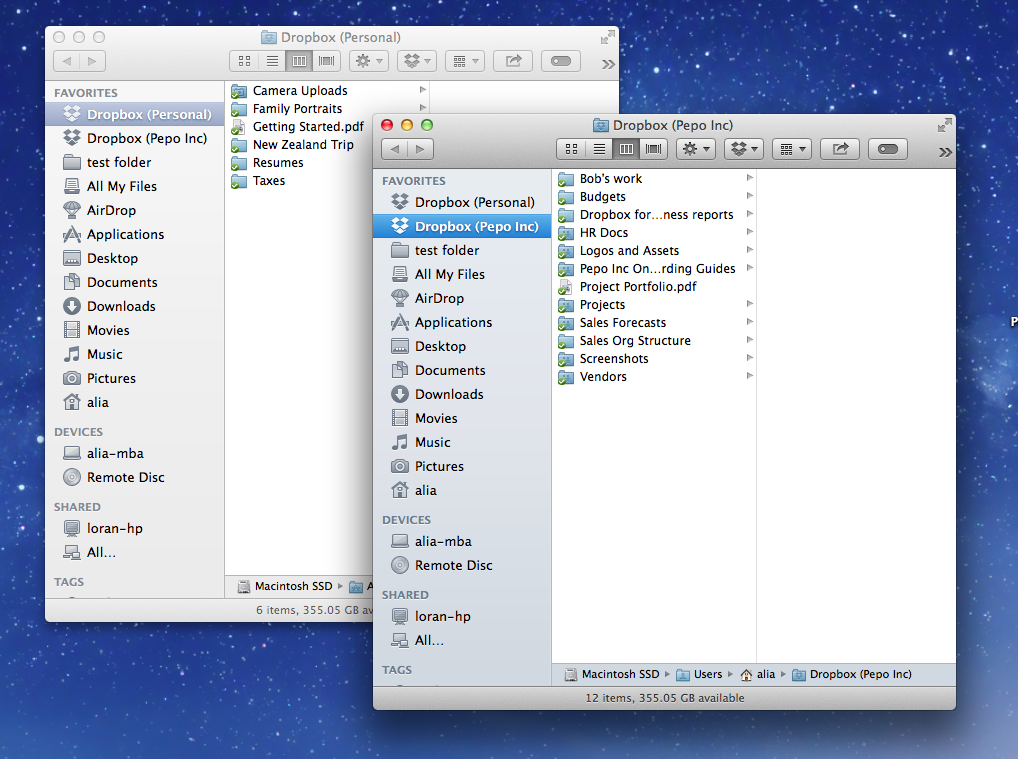
Two Dropbox folders—one for work, one for personal.
3. Add files to Dropbox
You can easily add files to Dropbox through the desktop application or on the Dropbox website. All your files will start out unshared and viewable only to you.
4. Use Selective Sync
Archiving your stuff in Dropbox? To save space on your computer, you can choose which folders you’d like to sync to your computer, and which folders you’d like to keep only on Dropbox.com.
5. Start sharing
Working together is about to get a lot easier. Share a Folder to collaboratively edit documents with colleagues, or Share a Link to send out a copy of a file.


