How do I share a file or folder with others?
There are two ways to share the files or folders in your Dropbox with others.
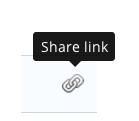 |
Share a link to files and foldersCreate a link to files or folders in your Dropbox and quickly share your photos, docs, presentations, and videos with friends and colleagues—even if they don't have Dropbox. Friends and family who use the link can preview the files and folders through their browser. Dropbox Pro users: You can control who has access to your shared links and for how long by setting passwords and expirations. Dropbox for Business users: You can create groups to share with specific team members. You can also control who has access to your shared links and for how long by setting passwords and expirations. How do I link to a file or folder? |
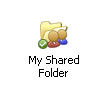 |
Shared foldersShare a folder in your Dropbox with others so that you can collaborate on the same files and folders. Changes to the contents of a shared folder are synced with other members almost instantly. It's a great solution to working together on large projects, sharing important family photos or documents, and any other collaborative effort. Dropbox Pro and Dropbox for Business users: You can prevent others from adding, editing, or deleting files in your shared folder by setting view-only permissions. How do I create a shared folder? |
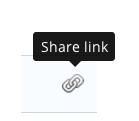 |
Share a link to files and foldersMake a link to files or folders in your Dropbox and quickly share your photos, docs, presentations, and videos with friends and colleagues—even if they don't have Dropbox. Friends and family who use the link can preview the files and folders through their browser. Dropbox Pro users: You can control who has access to your shared links and for how long by setting passwords and expirations. Dropbox for Business users: You can create groups to share with specific team members. You can also control who has access to your shared links and for how long by setting passwords and expirations. How do I link to a file or folder? |
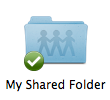 |
Shared foldersShare a folder in your Dropbox with others so that you can collaborate on the same files and folders. Changes to the contents of a shared folder are synced with other members almost instantly. It's a great solution to working together on large projects, sharing important family photos or documents, and any other collaborative effort. Dropbox Pro and Dropbox for Business users: You can prevent others from adding, editing, or deleting files in your shared folder by setting view-only permissions. How do I create a shared folder? |
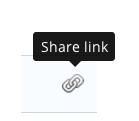 |
Share a link to files and foldersMake a link to files or folders in your Dropbox and quickly share your photos, docs, presentations, and videos with friends and colleagues—even if they don't have Dropbox. Friends and family who use the link can preview the files and folders through their browser. Dropbox Pro users: You can control who has access to your shared links and for how long by setting passwords and expirations. Dropbox for Business users: You can create groups to share with specific team members. You can also control who has access to your shared links and for how long by setting passwords and expirations. How do I link to a file or folder? |
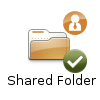 |
Shared foldersShare a folder in your Dropbox with others so that you can collaborate on the same files and folders. Changes to the contents of a shared folder are synced with other members almost instantly. It's a great solution to working together on large projects, sharing important family photos or documents, and any other collaborative effort. Dropbox Pro and Dropbox for Business users: You can prevent others from adding, editing, or deleting files in your shared folder by setting view-only permissions. How do I create a shared folder? |
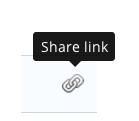 |
Share a link to files and foldersMake a link to files or folders in your Dropbox and quickly share your photos, docs, presentations, and videos with friends and colleagues—even if they don't have Dropbox. Friends and family who use the link can preview the files and folders through their browser. Dropbox Pro users: You can control who has access to your shared links and for how long by setting passwords and expirations. Dropbox for Business users: You can create groups to share with specific team members. You can also control who has access to your shared links and for how long by setting passwords and expirations. How do I link to a file or folder? |
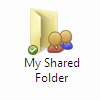 |
Shared foldersShare a folder in your Dropbox with others so that you can collaborate on the same files and folders. Changes to the contents of a shared folder are synced with other members almost instantly. It's a great solution to working together on large projects, sharing important family photos or documents, and any other collaborative effort. Dropbox Pro and Dropbox for Business users: You can prevent others from adding, editing, or deleting files in your shared folder by setting view-only permissions. How do I create a shared folder? |
Important note on copyrighted material
You should only use shared folders, public links, and photo galleries for files that you have the legal right to share with others (for example, documents, photos, software, music, and videos that you personally created). You do not have the right to share files unless you own the copyright in them or have been given permission by the copyright owner to share them. Purchasing or legally acquiring video, music, ebooks, or software does not give you the right to share that material with third parties over the Internet.
If you have any doubts about whether you have the legal right to share certain files, you should not share them. By using the shared folder, public folder, or photo galleries features you represent that files placed in those folders do not violate Dropbox’s Terms of Service and that you own all copyrights to them or have been given permission by the copyright owner to share them. Dropbox has adopted a policy of terminating the accounts of users who repeatedly infringe copyright or whose accounts are subject to multiple infringement allegations. If you repeatedly share files that infringe others’ copyrights, your account will be terminated.
For more information on Dropbox’s copyright policy, please visit Dropbox’s DMCA page.


