How can I keep track of my Business account's activity?
The new Dropbox for Business API helps IT administrators create new integrations and new partnerships with great third-party technologies like eDiscovery, Data Loss Prevention (DLP), Security Information & Event Management (SIEM), and more. Team admins can use the API to build a suite of security and compliance tools to manage analytics, content safety, and on-premises backups, and even build custom apps.
Click here to learn more, or click here to get started.
If you're the admin of a Dropbox for Business account, you can view your team's activity, such as logins, password changes, group membership activity, and devices linking to the account. Just sign in to the Dropbox website and click on Admin Console in the sidebar on the left. Then click on Activity.
Note: The Activity page does not include file and folder events, such as edits or deletions. You can view a running history of these changes in your own Dropbox (including shared folders that you belong to) on your Events page.
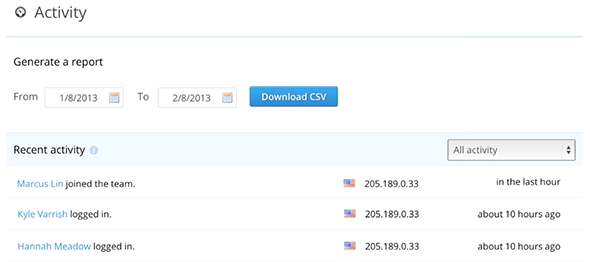
The Activity page on the Admin Console
Each line of activity shows the name of the member taking the action, the IP address of the device where the action originated, and the general time when the action occurred. Use the pull-down menu to filter the list by a specific type of activity (such as password changes).
By default, the page shows the team's most recent activity. To generate a full report of activity from a specific period, enter the dates you're interested in and click Download CSV. Files in CSV (comma-separated values) format can be opened in a variety of applications, such as Microsoft Excel.
You can also view the recent activity for a specific team member by clicking Members in the sidebar on the left, and then clicking on the member's name in the list. You'll see a Recent activity section on the team member's page.
Types of activity
The Activity log records the following types of events:
- Sharing: Someone participates in a sharing event, such as sending out a link to a file or joining a folder.
- Passwords: A team member changes their password or two-step verification settings.
- Logins: A team member signs in or fails to sign in to the Dropbox website.
- Admin actions: You or another admin changes settings in the admin console, such as shared folder permissions.
- Apps: A team member links a third-party app to their Dropbox account.
- Devices: A team member links a computer or mobile device to their Dropbox account.
- Membership: Someone joins the team or is removed from the team.
View activity in the admin dashboard
If you'd like to get a high-level picture of your team's activity over time, check out the admin dashboard. It provides overall usage stats, such as the number of active members, the number of shared links created, and the number of active devices. Learn more about the admin dashboard.
 Dropbox for Business
Dropbox for Business
This article refers to a feature unique to Dropbox for Business. Dropbox for Business is designed for projects, groups, and other organizations that want to share the same Dropbox storage quota with all of its members. If you're interested in learning more or want to sign up, visit the Dropbox for Business webpage.


