How can I keep track of sharing activity in Dropbox for Business?
If you’re the admin of a Dropbox for Business team, you can track how data is shared inside and outside your company. Dropbox records all internal and external sharing actions, including shared folder creation, shared link creation, and changes made to shared folder and shared link permissions.
Quick links:
View sharing activity
- Sign in to Dropbox with your admin account.
- Click on Admin Console in the sidebar on the left.
- On the Activity page, sharing events appear along with other types of events. To filter for sharing events only, select Sharing from the drop-down menu.
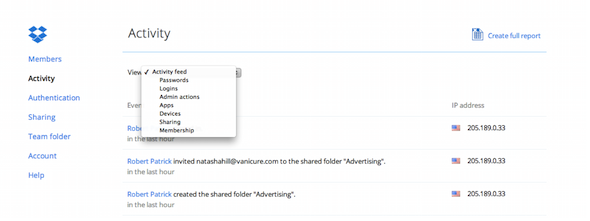
The Activity page shows a summary of the team’s most recent activity. It does not show all actions taken by your team. You can generate a full activity report from a specific period by clicking on Create full report on the Activity tab. You can also view the recent sharing activity for a specific team member by clicking Members in the sidebar on the left, then clicking on the member’s name in the list.
What if an unknown person joins a shared folder?
If an unknown person joins a shared folder, Admins will be able to see this and also see who sent the invite from the Activity tab.
What types of events are recorded?
Shared folder events are recorded when someone:
- Creates a shared folder
- Invites a person to a folder
- Joins a folder
- Removes a person from a folder
- Changes the role of another person in a folder
- Transfers ownership of a folder to another person
- Unshares a folder
- Changes the sharing permissions on a folder
- Changes the general sharing permissions for shared folders in the Admin Console
- Moves a shared folder from a work Dropbox to a personal Dropbox (or vice versa), specifically when both folder-level settings and team-level settings permit sharing outside the team.
Shared link events are recorded when:
- A team member creates or shares a link
- A link is shared or created through a third-party app
- A team member removes a link
- A team member changes the visibility of a link
- A team member sets a password or expiration for a link
- An admin changes the general sharing permissions for shared links in the Admin Console
- Someone opens or saves files from a link shared by a team member
Opening a link or adding files to a Dropbox account are only reported in the full activity report. An event will be recorded whether a team member or non-team member opens or adds the link to their Dropbox.
The sharing audit log does not track when a member leaves or rejoins a shared folder, because that member still has access to the folder and can rejoin it at any time. Opening of files in shared folders is also not recorded, but you can view a running history of edits, deletions, and additions made in a shared folder on your Events page.
Sharing activity and the Public folder
Some team members with older accounts might have a Public folder, a legacy feature of Dropbox. The sharing activity in this folder is not recorded, so you may want to disable the Public folder in team members' accounts.
View sharing activity in the admin dashboard
If you'd like to get a high-level picture of your team's sharing activity over time, check out the admin dashboard. It provides overall usage stats, such as the number of shared links created and the number of active shared folders. Learn more about the admin dashboard.


