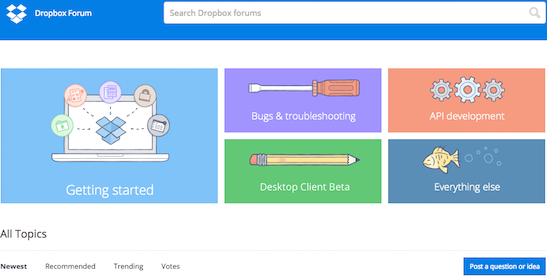How do I sync files between computers?
Troubleshooting:
- Why aren't certain files syncing between computers or on the Dropbox website?
- How can I make Dropbox sync faster?
- What do I do if Dropbox is stuck syncing, won't launch, or reports an error?
- How do I pause and resume syncing from Dropbox?
- What happens if my hard drive can't fit my entire Dropbox?
- How can I select only certain files to sync?
- Check out the Dropbox Communities for additional help.
How do I sync files between computers?
Syncing your files between all of your computers, smartphones, and tablets is what Dropbox is all about. All you have to do is install the Dropbox desktop application and sign in using the same login on all your devices.
If you've already installed Dropbox, simply adding files to your Dropbox folder will automatically sync the file to your Dropbox, which means you can open it from any other computer, smartphone, or tablet that also has Dropbox installed.
If you'd rather sync some files with other people on other Dropbox accounts, that's easy too; just create a shared folder instead.
Install the Dropbox app
- Start by downloading Dropbox on each computer, smartphone, and tablet you want to sync with.
- When installing, you will be prompted to either sign in or create a new account. You only need one account no matter how many devices you want to keep in sync.
- Once Dropbox is installed, you'll notice a new Dropbox folder on your hard drive. Add files to your Dropbox folder, and Dropbox will automatically watch them and make sure they are in sync. You can now access your files through the Dropbox website.
- Once you have installed the application on each of your computers using the same Dropbox login, your files will appear in the Dropbox folders of those computers as well.
That's it. Dropbox will watch your Dropbox folder and automatically make sure your files are the same no matter where you access them. No buttons are needed and no further settings are required. You don't have to do anything.
Haven’t found your answer here? Ask our Community experts!